How to install the HelpShelf <> WordPress Plugin
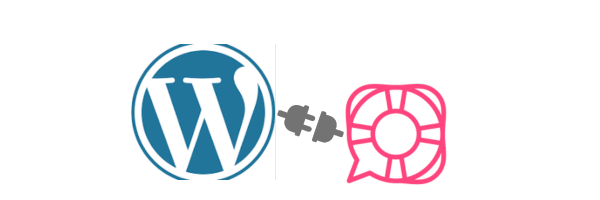
To integrate HelpShelf into your Wordpress site, you can simply install the WordPress plugin following these steps:
Note: You must already have a HelpShelf site configured, as well as a WordPress site.
Step 1: Prepare the Plugin File:
Download the HelpShelf WordPress plugin by clicking here.
This file is in .zip format, and the folder contains all plugin files, including the PHP files and other assets.
Step 2: Log in to WordPress Admin Dashboard
Log in to Your WordPress Admin:
- Open your web browser and go to `https://yourdomain.com/wp-admin`.
- Enter your username and password to access the dashboard.
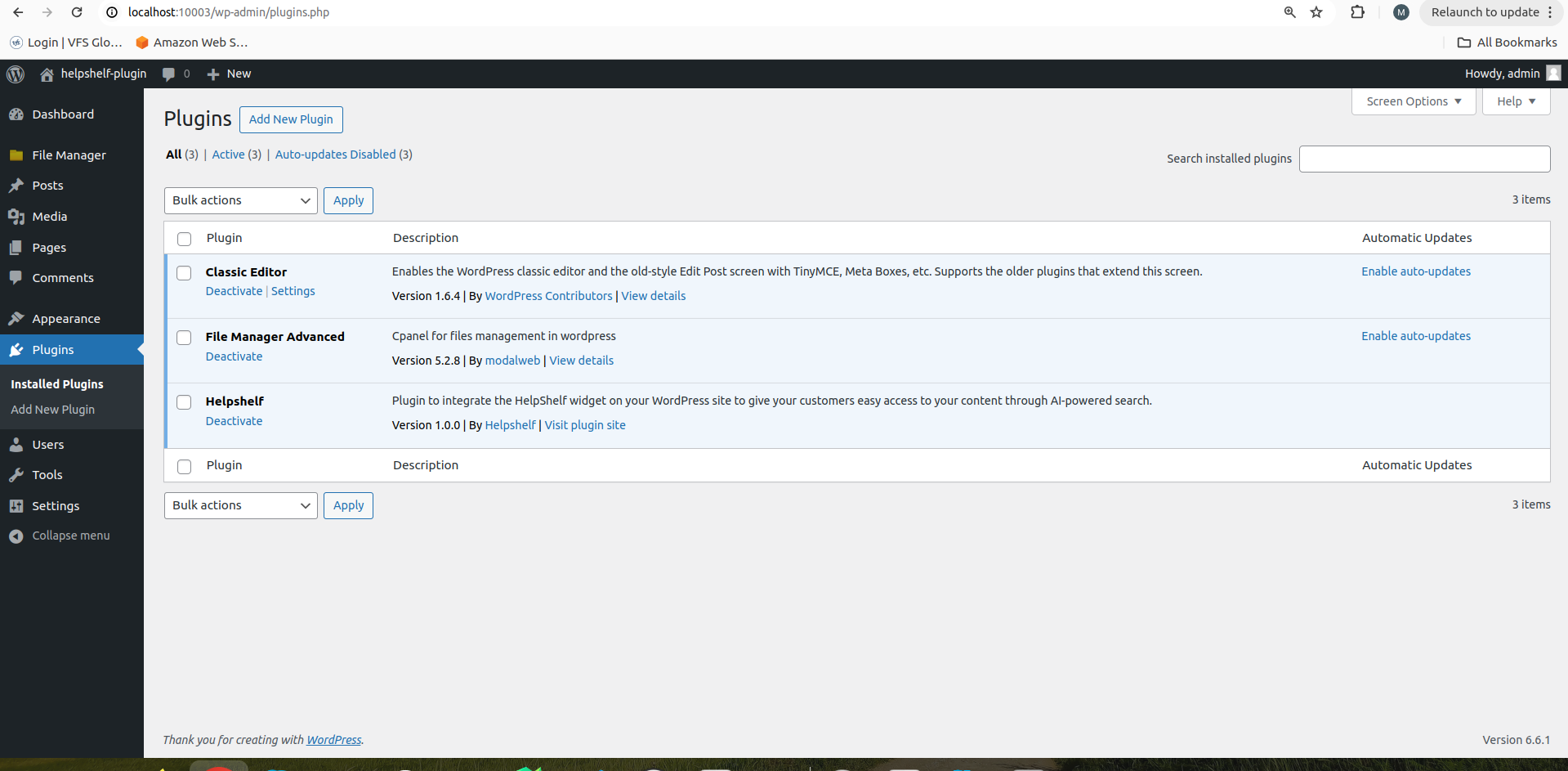
Step 3: Navigate to the Plugins Page
Go to Plugins Section:
- Once logged in, on the left-hand side menu, hover over "Plugins."
- Click on “Add New.” This will take you to the Add Plugins page.
Step 4: Upload the Plugin
1. Click on “Upload Plugin”:
- On the Add Plugins page, at the top, you’ll see a button labeled “Upload Plugin” next to the "Add Plugins" heading. Click this button.
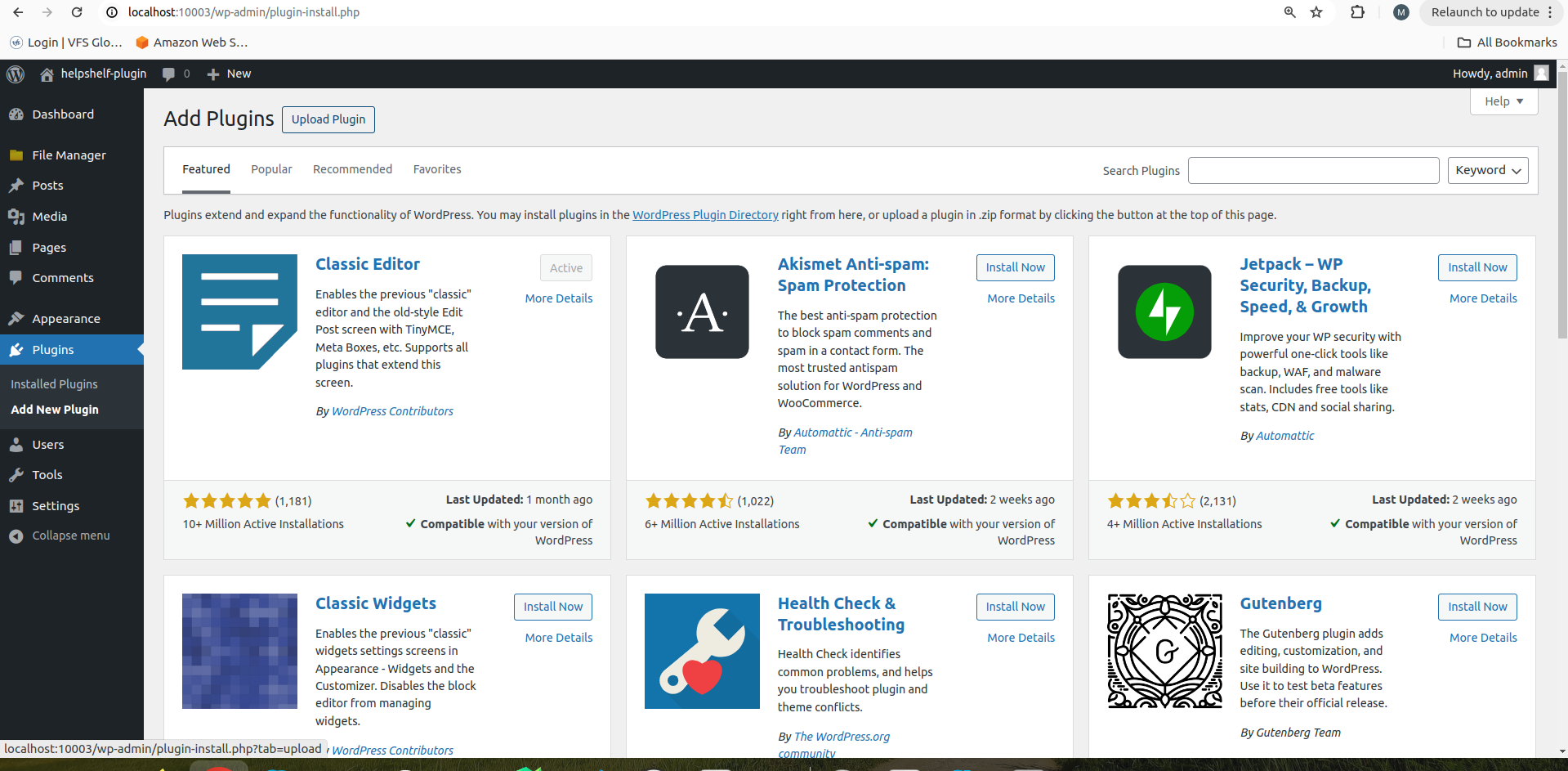
2. Choose the Plugin File:
- A new section will appear with a button labeled “Choose File.” Click this button to open the file explorer on your computer.
- Navigate to the location where your plugin ZIP file is saved.
- Select the plugin ZIP file and click “Open.”
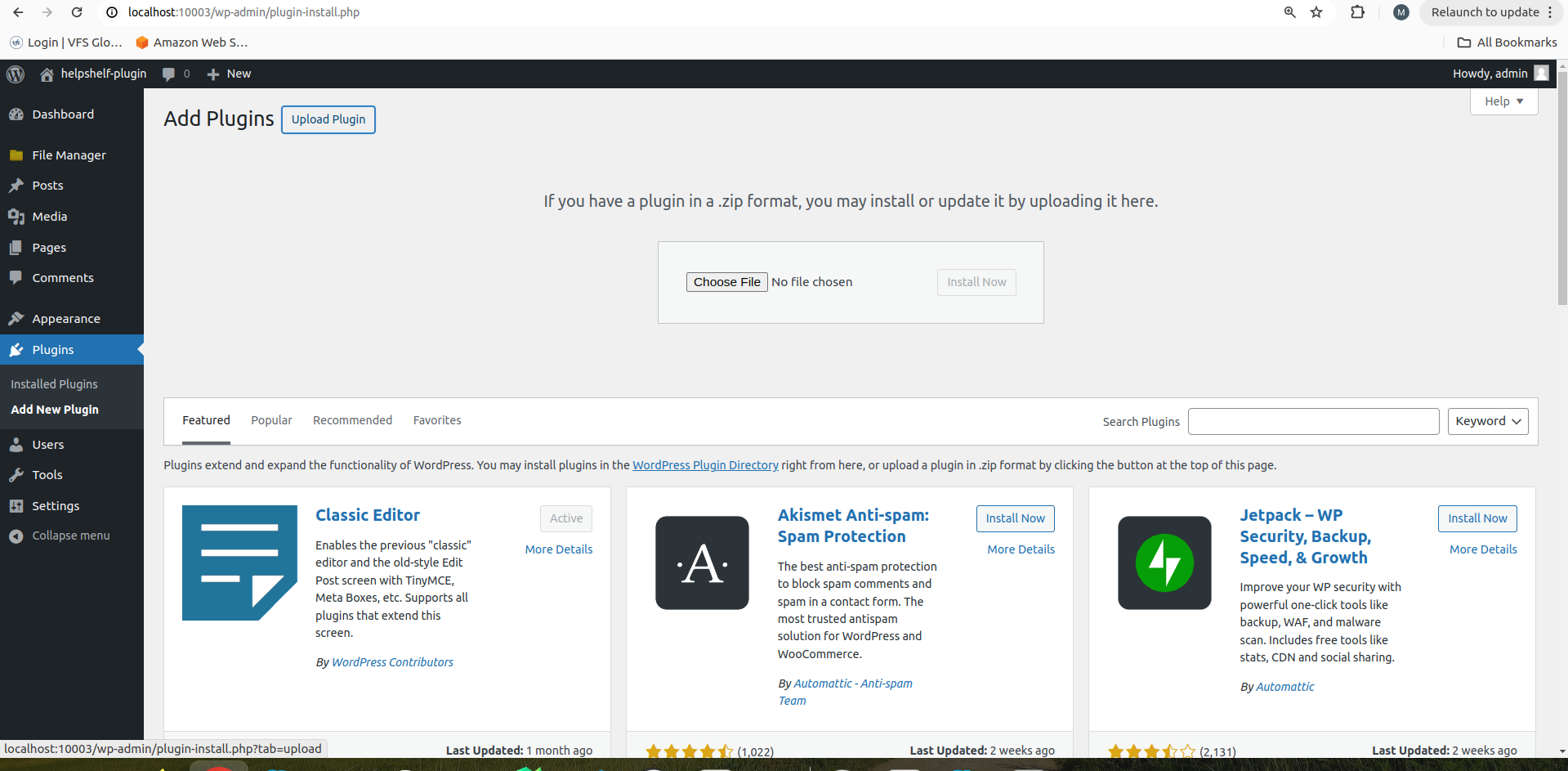
3. Install the Plugin:
- After selecting the file, the “Install Now” button will appear. Click on this button to upload and install the plugin.
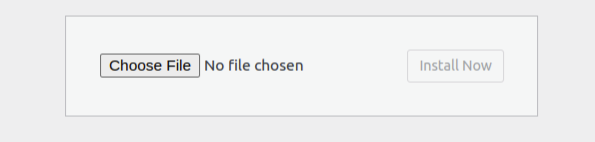
Step 5: Retrieve your HelpShelf SiteKey.
1. Login to your HelpShelf account, and navigate to "setup".
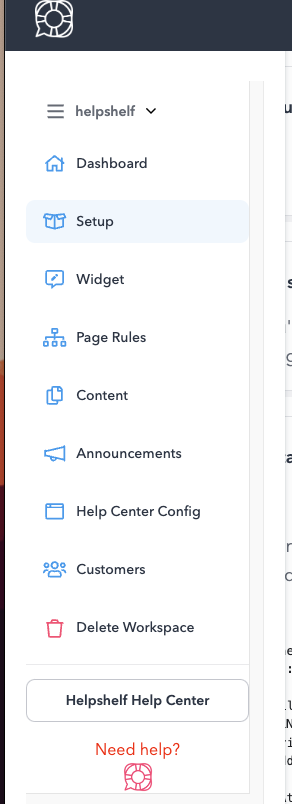
2. Navigate to the "Install the widget" section, and copy your site key from the first paragraph.
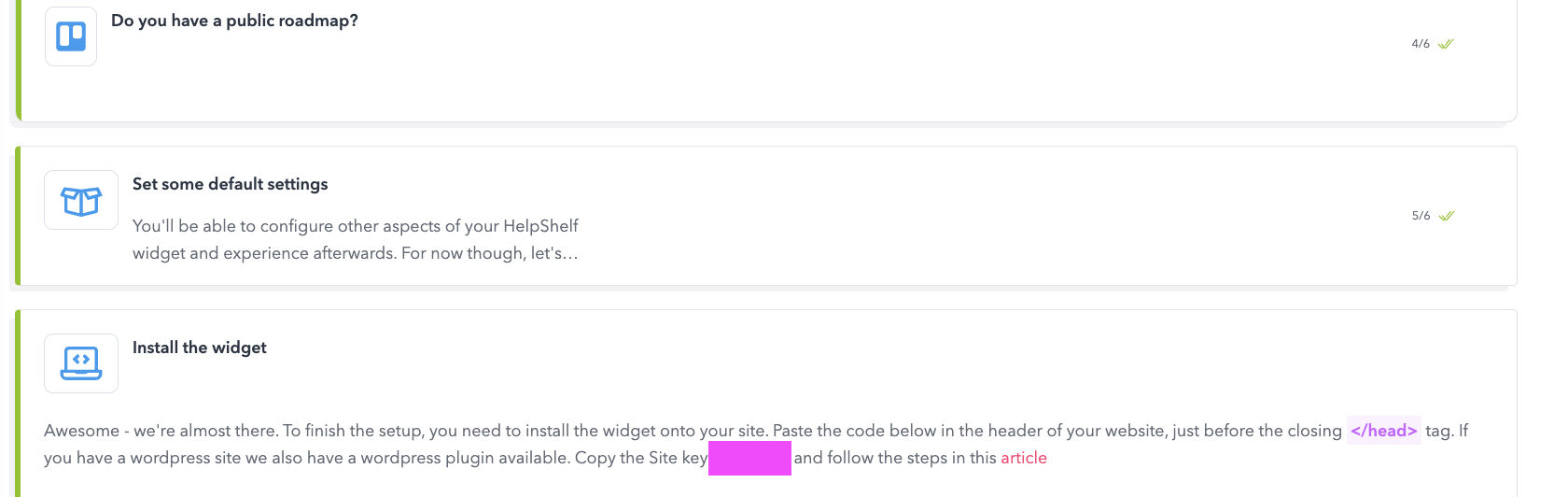
Step 6: Configure the HelpShelf "SiteKey".
Access Plugin Settings:
Click on the "settings" link in the left nav, and click "HelpShelf".
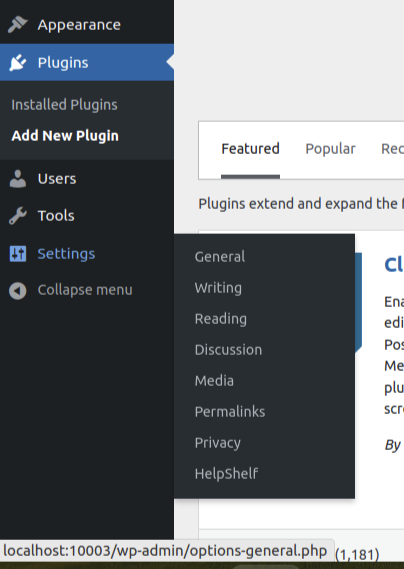
Step 7: Test the Plugin
Test the Plugin:
- Visit your site's homepage, and see the HelpShelf widget is now installed in the bottom right hand corner of your site!
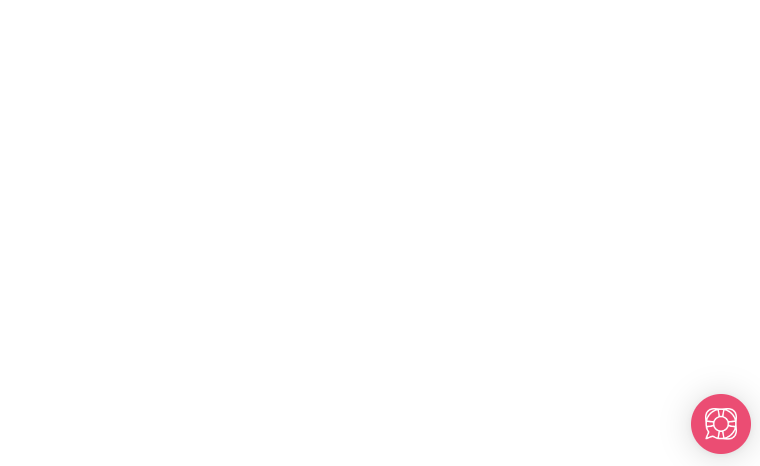
Have any questions? Don't hesitate to reach out! hello@helpshelf.co

