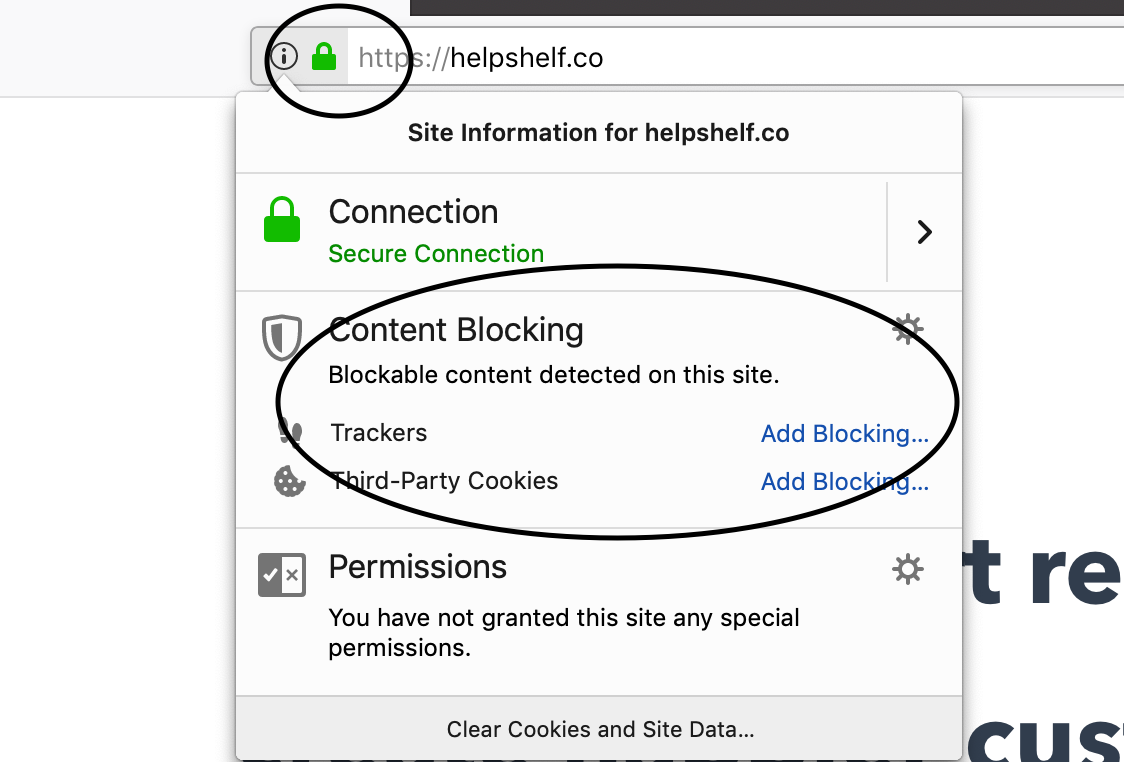My chat provider is not loading when I click the Contact button
When you click the Contact button within HelpShelf (circled below), the chat provider you linked during Setup will appear so that your site visitors and users have a way to reach out to you.
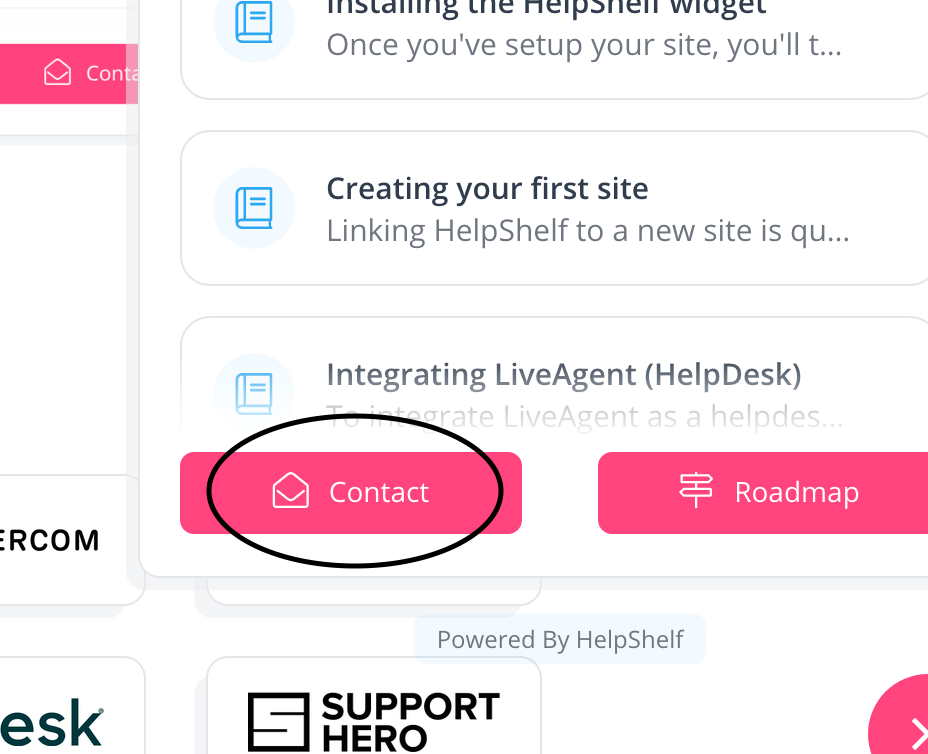
However, if your's is not loading, it is usually down to one of two reasons.
1. You have not configured your chat integration properly.
This is the most common. Bottom line, if you have entered the incorrect App ID, sub domain or any of the other configuration fields you were asked to provide when setting up your chat integration, then we have no way of loading it for you. Please go back to HelpShelf and click the Configure button next to your chosen chat integration (as circled below) and follow the instructions in the user guide that is linked in the window that will open. Make sure you have entered the settings as per the user guide.
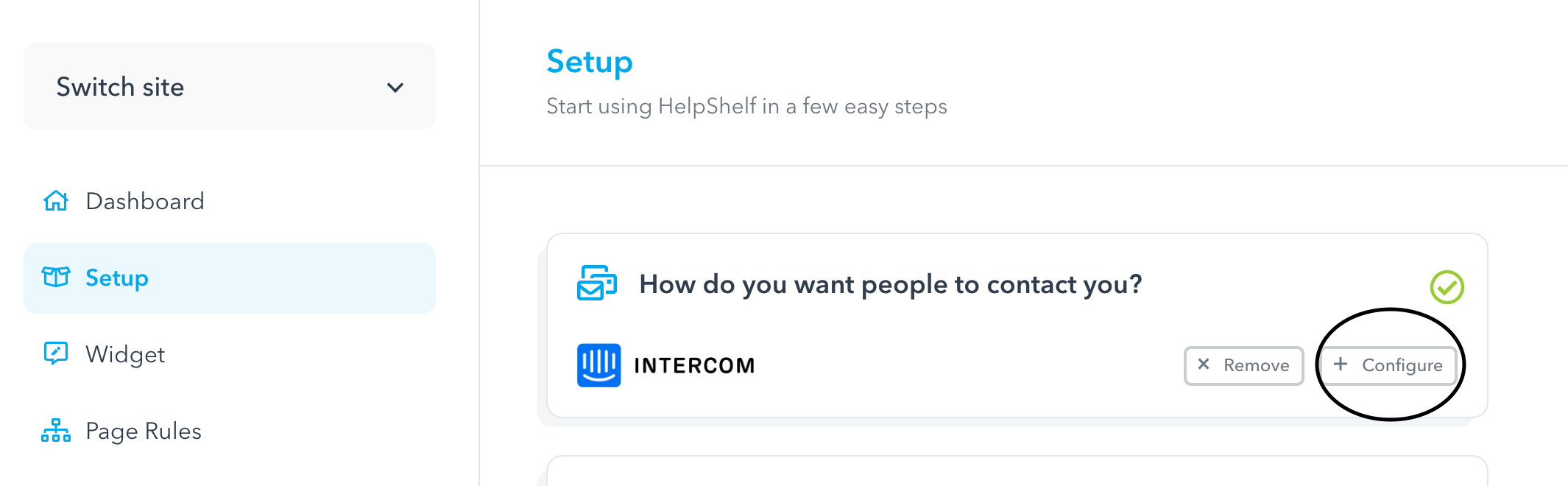
2. You need to clear your browsers cache
When you make changes to your HelpShelf widget (such as updating the configuration settings for your chat integration), we will re-sync the settings to your HelpShelf widget and site. This usually takes between 1-3 minutes. However, even when the sync has completed, it is possible that your browser might still be caching the older version of your HelpShelf widget. As such, you might need to clear your browsers cache to see the changes take effect. If you don't your browser will request a new (non-cached) version after 2 hours.
3. Your browser is setup to block third-party trackers
If you are confident that you have entered the configuration details correctly, and your chat widget is still not opening, then it is sometimes the case that your browser has been setup to block third party trackers - such as the chat provider you added. In Firefox, you can check this by clicking the padlock on the left of the address bar (circled below). You'll see a Content Blocking setting. You may need to turn this off. By default this is usually turned on only for Incognito mode, it's possible to have it turned on for normal browsing as well.