Integrating Freshdesk (Content)
To integrate Freshdesk as a content provider (to enable you to make its content available within your HelpShelf widget) you will need to set the Subdomain and API Key.
To locate these details, you will need to login to your Freshdesk account. To do this, head to https://freshdesk.com/login/. Once logged in, follow the instructions below to locate your Subdomain and API Key.
Locating your Subdomain
Once logged in, your Subdomain can be found by referring to the URL in your browser. It is essentially the part before freshdesk.com. We've circled the part in the screenshot below that refers to the Subdomain.

So in our case, our Subdomain is helpshelf. Copy this code and enter that into your HelpShelf setup form in the Sub domain field.
Locating your API Key
Once logged into your Freshdesk dashboard, head over to the Profile Settings area. This can be accessed by pressing the far right dropdown menu in the header, which should be a logo or your photo. In this dropdown, select the Profile Settings option. This is shown in the screenshot below:
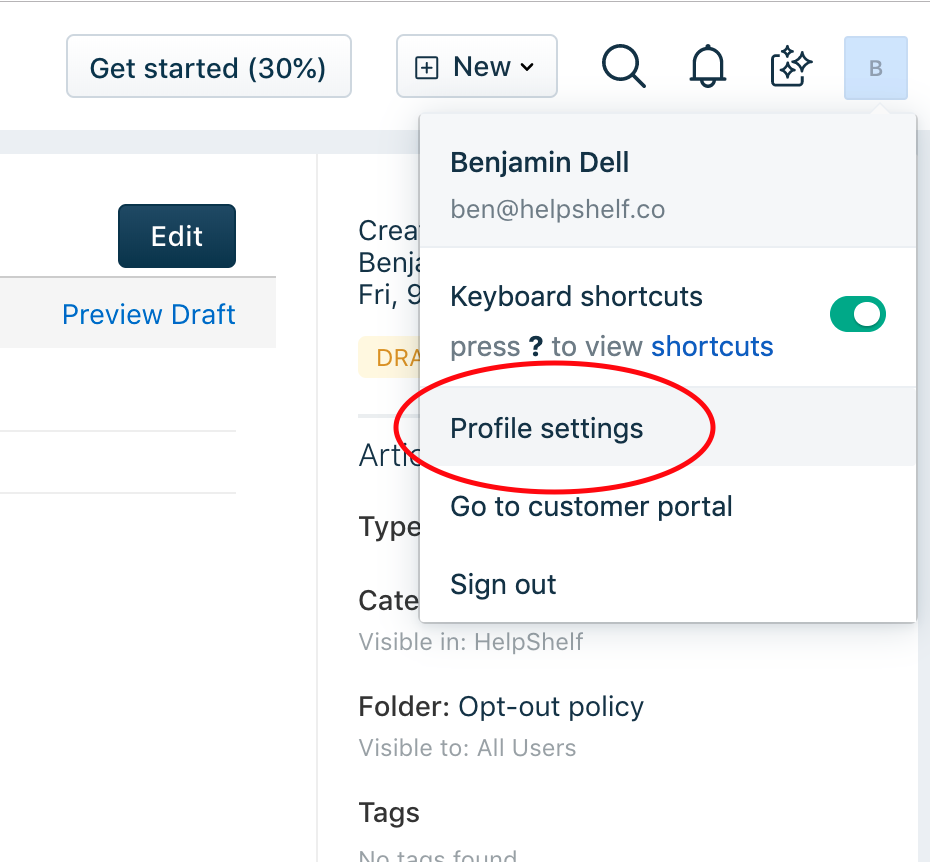
Your API key can be found on the right hand side, as shown below.
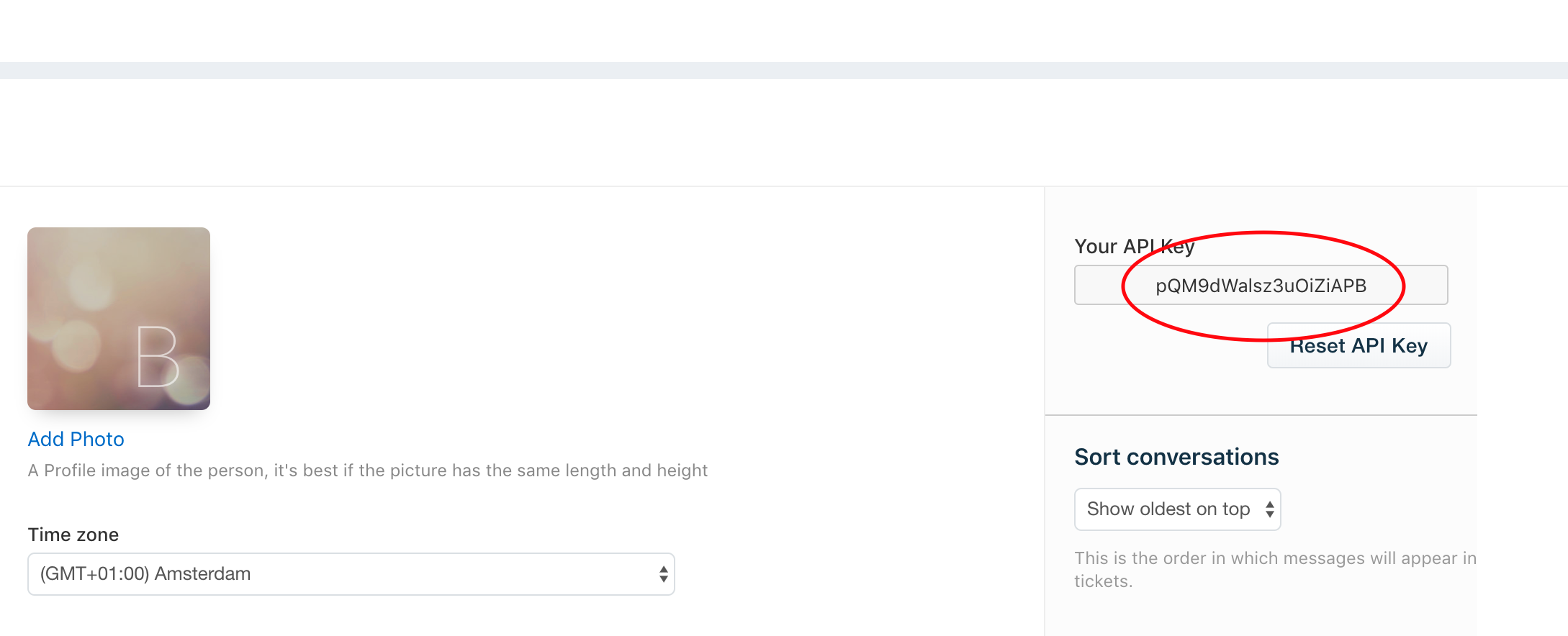
In our case, our key is therefore pQM9dWalsz3uOiZiAPB. Copy your code and enter it into your HelpShelf setup form in the API Key field.
You should now be setup :)

