Integrating FreshDesk (HelpDesk)
To integrate FreshDesk as a helpdesk provider (to enable you to provide ticketing capabilities within your HelpShelf widget) you will need to set the Widget ID.
Locating your Widget ID
First, you'll need to login to your FreshDesk account by heading to https://freshdesk.com/login.
Once logged in, press the Admin icon from the left sidebar.
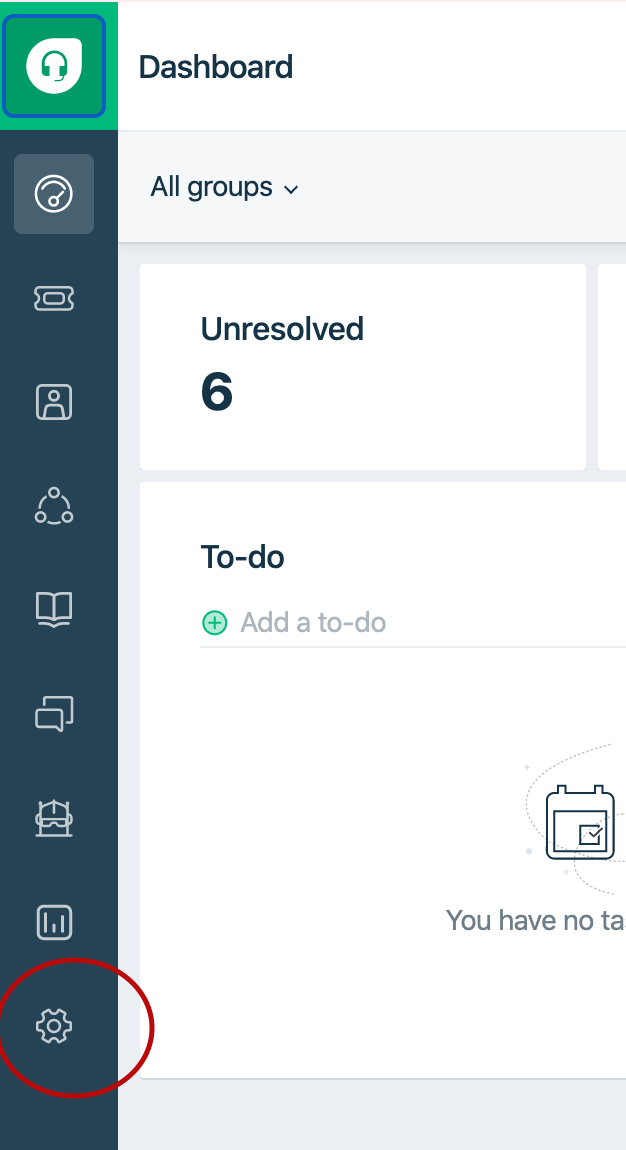
Next, press the Widgets link (which should be near the top in the Support Channels section). If Widgets isn't there as an option, you may need to first activate it via the banner above.
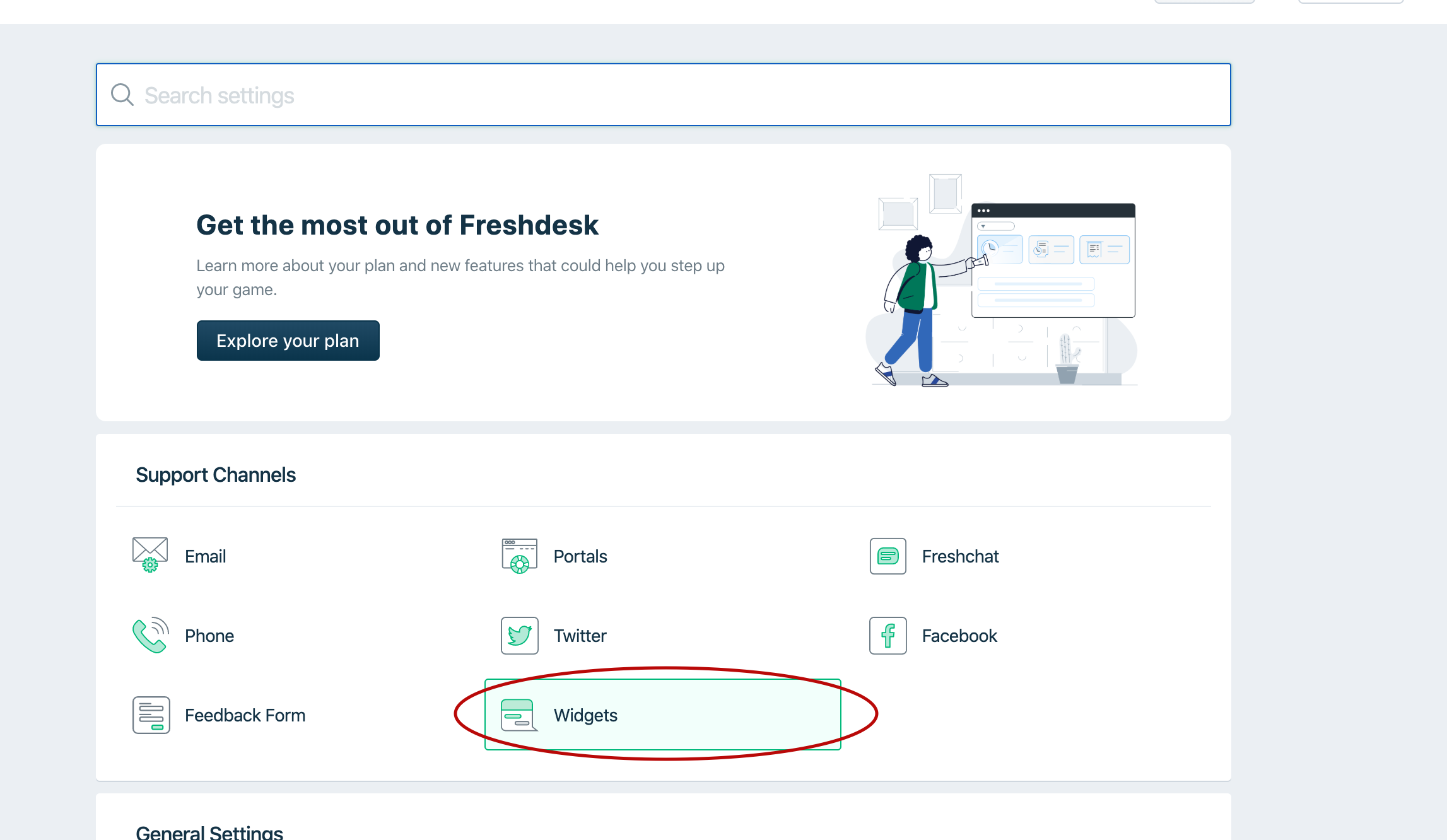
On the next page either select an existing widget or create a new one. We're going to create a new one.
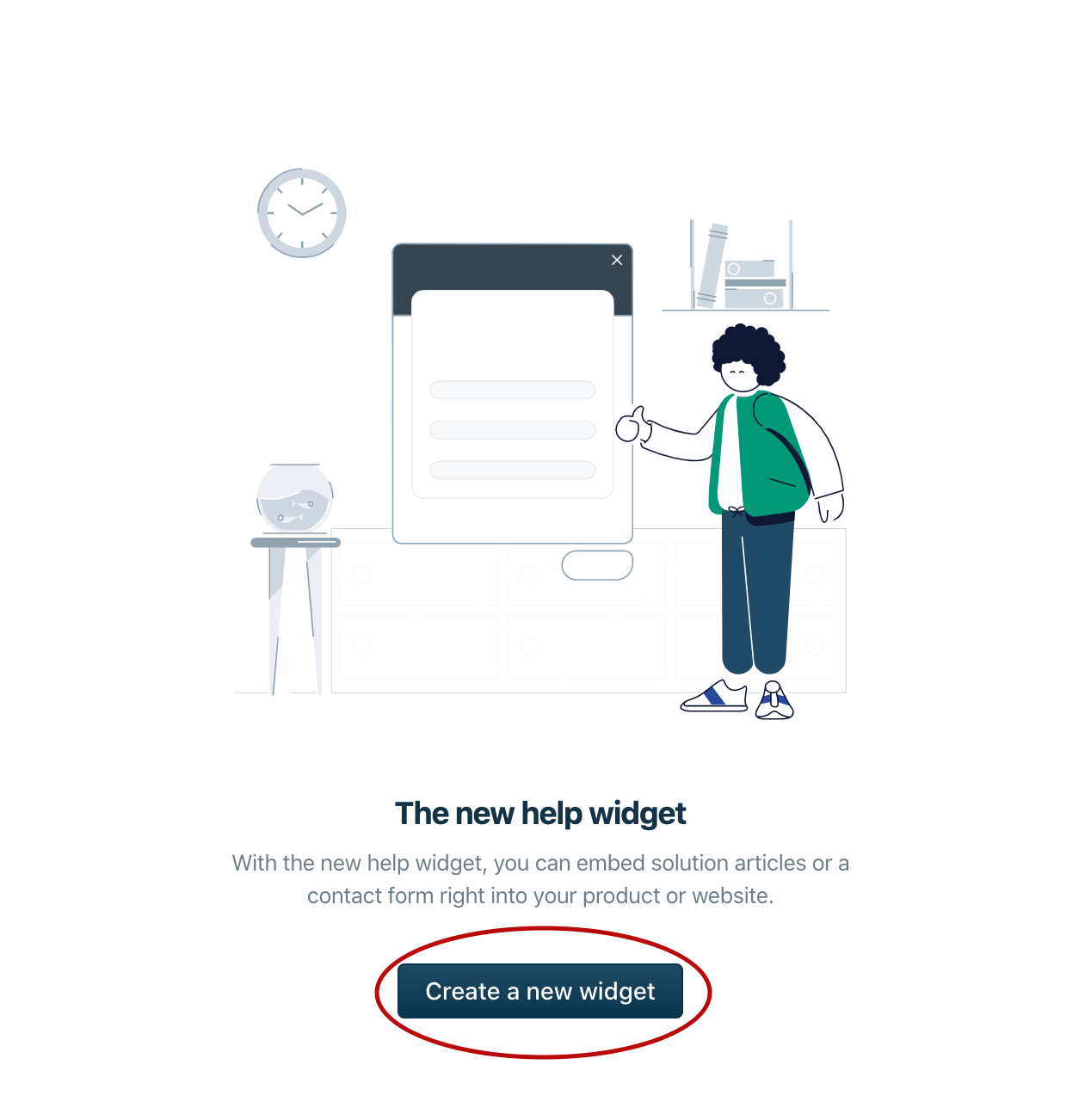
Once you've created a widget (or selected an existing one), you will now see the Widget ID in the address bar. Here's how we identify ours:

So in our case, our Widget ID is 48000000886.
Copy this code (yours not ours) and enter that into your HelpShelf setup form in the Widget ID field.
You should now be setup :)
IMPORTANT
Please don't forget to remove the original Javascript code you installed on your site for this provider. HelpShelf automatically loads this for you so you don't need to load it manually yourself as well. Doing so will cause issues. If you passed custom settings or user properties to this provider via the original Javascript code and you are not sure whether they will be carried through to your HelpShelf setup, then please contact us.

