Integrating Document360 (Content)
To integrate Document360 as a content provider (to enable you to make its content available within your HelpShelf widget) you will need to set the API Token and your Document360 Domain.
To locate these settings, you will first need to login to your Document360 account. To do this, head to https://document360.io. Once logged in, follow the instructions below to locate the required settings.
Locating your API Token
Once logged in, your API Token can be found by heading to the Settings > API Tokens page, which is accessed by clicking the Settings icon at the bottom left of your screen, and then selecting the API Tokens sub menu item - as shown in the screenshot below.
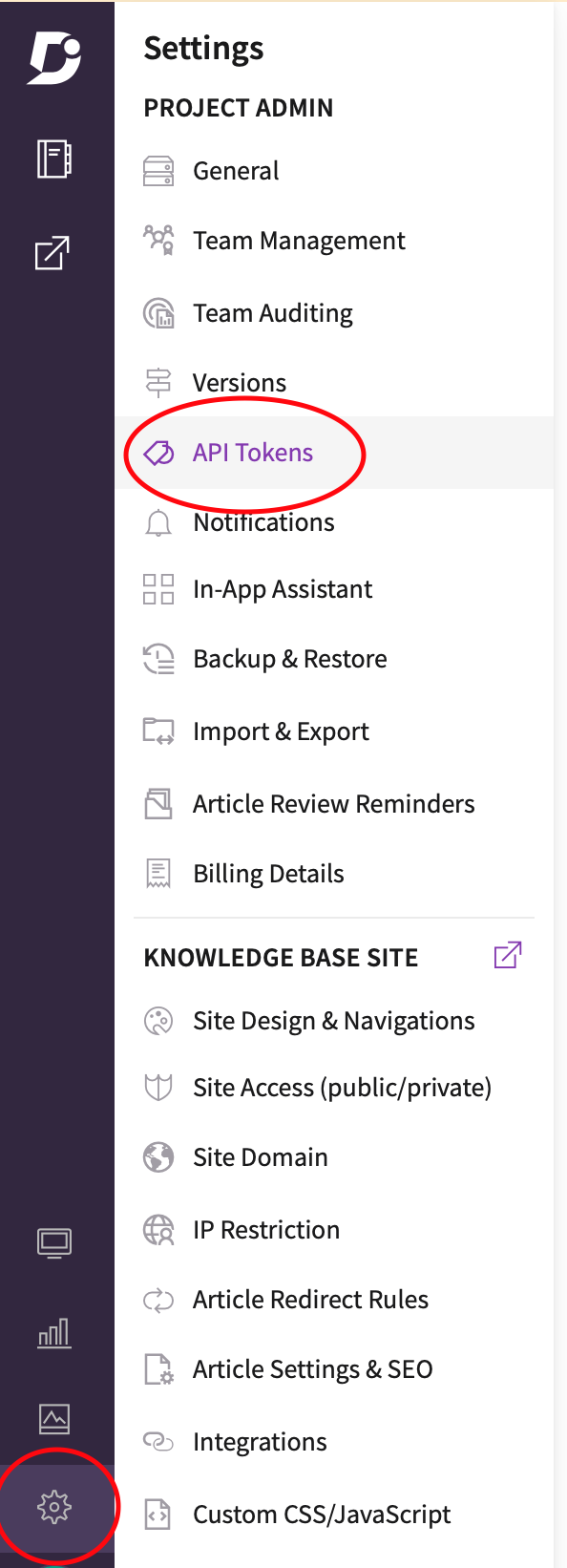
Once on the API Tokens page, we'll need to create a new token for HelpShelf to use. Simply enter the word "HelpShelf" into the Enter Token Name text box and then select GET from the Allowed Method(s) list. Click the Generate button and you'll now see the API Token listed below.
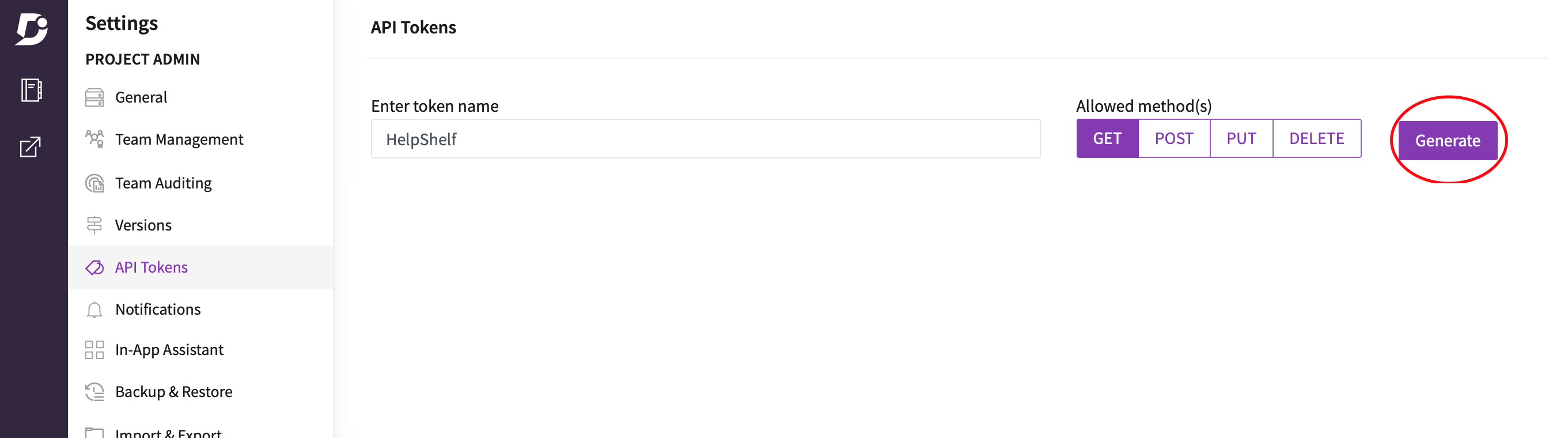
Simply copy the API Token value from here, to your HelpShelf settings page.
Locating your Domain
Finally, you'll need to enter your Document360 Domain. This is the domain where your Knowledge Base articles are hosted. By default these use the Document360 domain. In our case, our Document360 articles are accessed at is https://helpshelf.document360.io. As such, we should enter helpshelf.document360.io (i.e minus the https:// part) as the Domain field when setting up this integration in HelpShelf. If you're using a custom domain, simply enter that - i.e. docs.mydomain.com
You should now be setup :)

