Integrating Intercom (HelpDesk)
To integrate Intercom as a helpdesk provider (to enable you to provide ticketing and chat capabilities within your HelpShelf widget) you will need to set the App ID.
Locating your App ID
First, you'll need to login to your Gust account by heading to https://app.intercom.io/admins/sign_in. Once logged in, click your profile picture (bottom left of the screen) and then click the settings menu item.
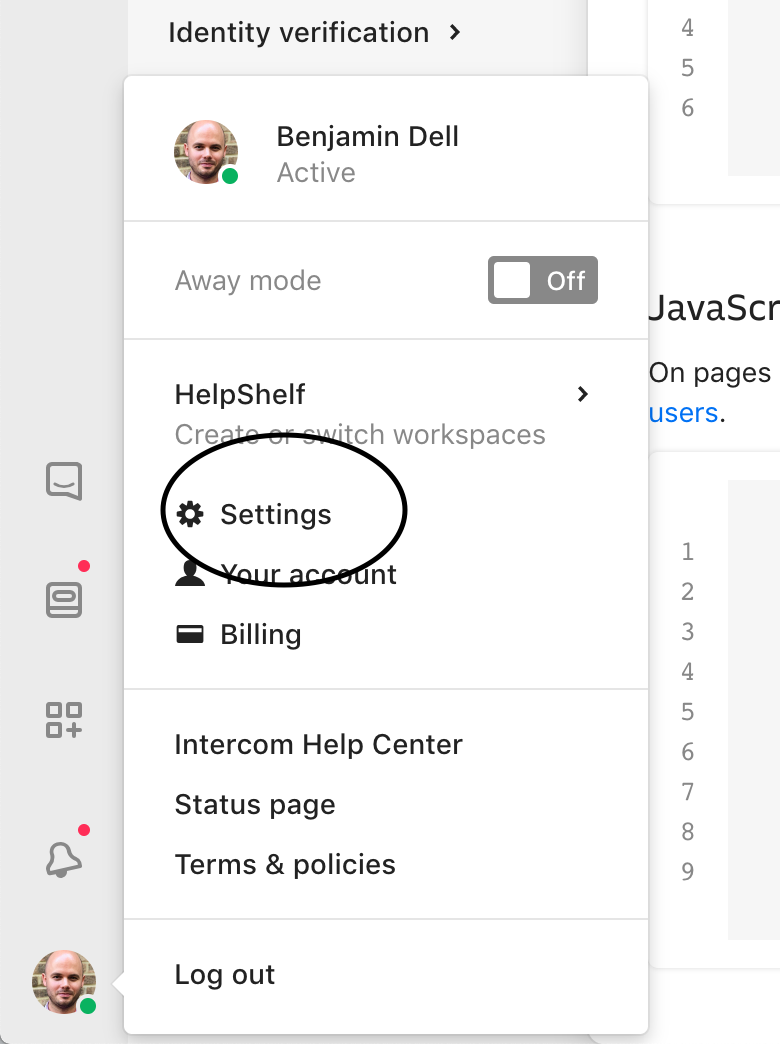
Next, click the Installation menu item from the left hand menu (as shown below).
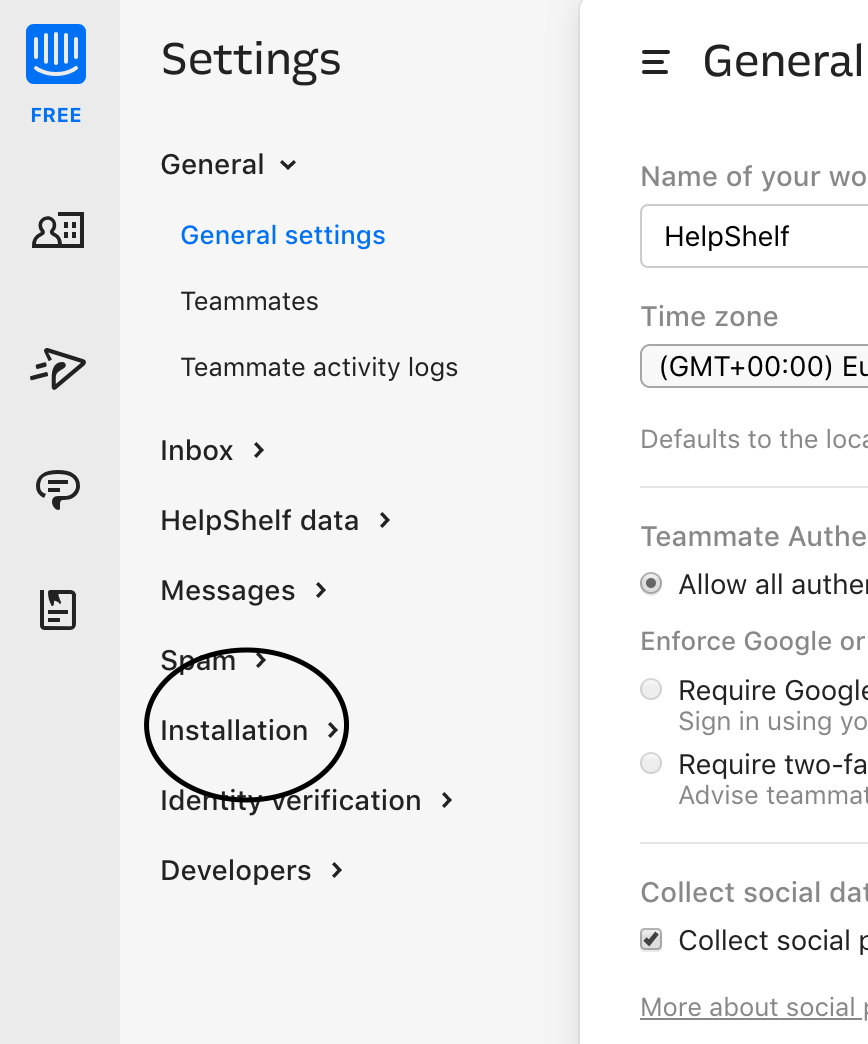
On the page that loads, you'll be shown the Javascript code you would usually need to install in order to run the Intercom widget on your site. Your App ID can be found in this code. Please refer to the screenshot below, which highlights where your App ID can be located.
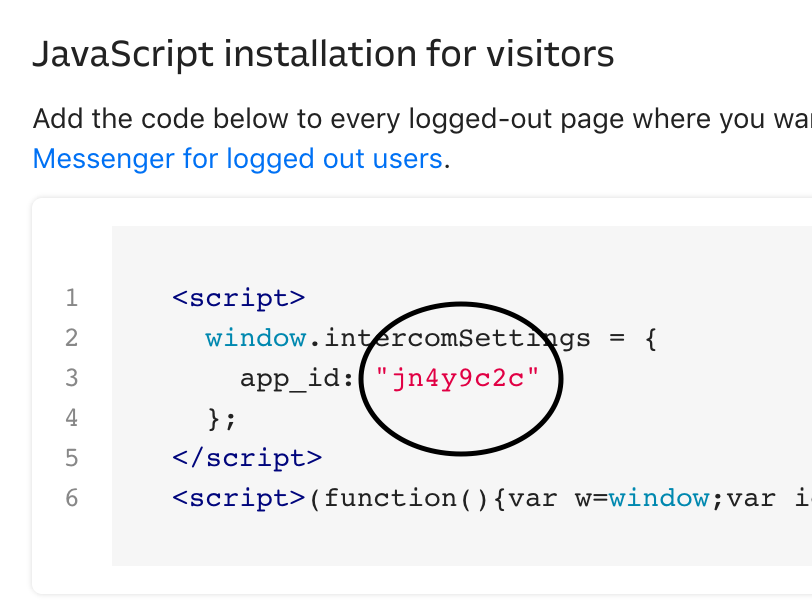
So in this example, our App ID is jn4y9c2c
Copy this code and enter that into your HelpShelf setup form in the App ID field.
You should now be setup :)
IMPORTANT
Please don't forget to remove the original Javascript code you installed on your site for this provider. HelpShelf automatically loads this for you so you don't need to load it manually yourself as well. Doing so will cause issues. If you passed custom settings or user properties to this provider via the original Javascript code and you are not sure whether they will be carried through to your HelpShelf setup, then please contact us.

