Integrating Wix Answers (HelpDesk)
To integrate Wix Answers as a helpdesk provider (to enable you to provide ticketing and chat capabilities within your HelpShelf widget) you will need to set the Widget ID and Sub Domain.
Locating your Widget ID
Locating the Widget ID is quick and easy. Simply login to your Wix Answers account and head to the Widgets area, as shown below:
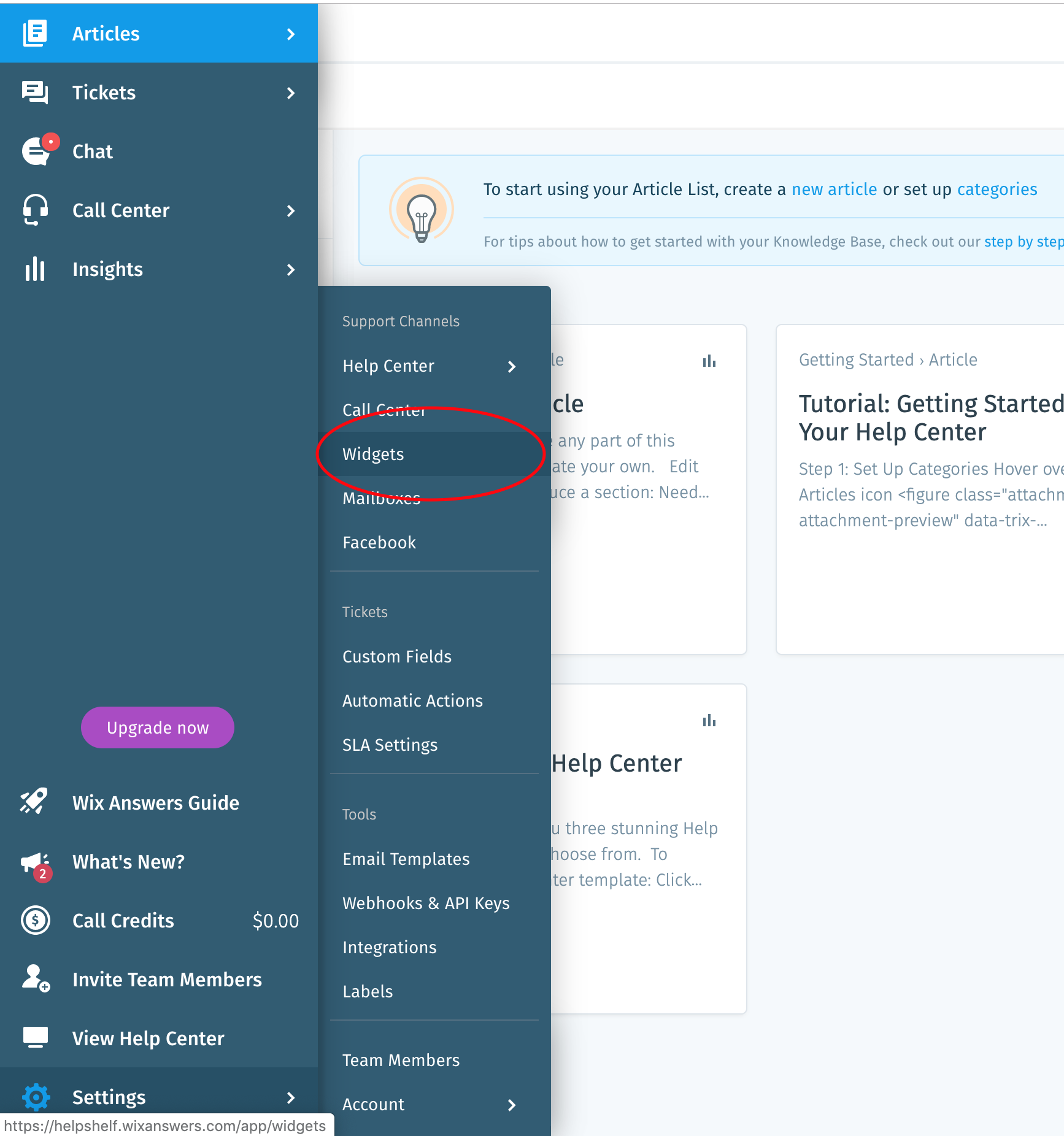
Next, either create a new widget or select the one that you'd like to kink to your HelpShelf account. Your Widget ID will now be shown in the address bar, as shown below:

So in our case, our Widget ID is de2974f0-dac1-4e53-b1c6-08a753edbc0c. Simply take this and enter it into your HelpShelf setup form in the Widget ID field.
Locating your Sub Domain
Your Sub Domain is always shown in the first part of the URL when browsing through your Wix Answers dashboard. In our case, if we look at the URL shown in the screenshot above, we can see that our Sub Domain is helpshelf (i.e. the part just before wixanswers.com). Enter yours into your HelpShelf setup form in the Sub Domain field.
You should now be setup :)
IMPORTANT
Please don't forget to remove the original Javascript code you installed on your site for this provider. HelpShelf automatically loads this for you so you don't need to load it manually yourself as well. Doing so will cause issues. If you passed custom settings or user properties to this provider via the original Javascript code and you are not sure whether they will be carried through to your HelpShelf setup, then please contact us.

