Integrating Chaport (HelpDesk)
To integrate Chaport as a helpdesk provider (to enable you to provide ticketing and chat capabilities within your HelpShelf widget) you will need to set the App ID.
Locating your App ID
To locate your Chaport App ID you will first need to login to your Chaport account. To do this, head to https://app.chaport.com/#/login
Once logged in, we need to head to the Settings area, which can be accessed by clicking the Settings menu item as shown in the screenshot below.
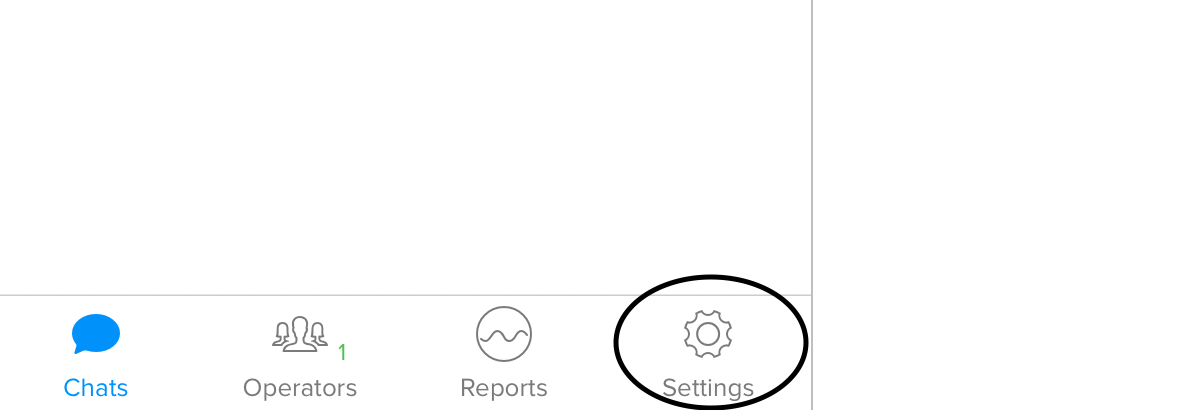
On the next screen that loads, you should see the settings menu on the top left of your screen. Here we want to click the Installation Code option, as shown below.
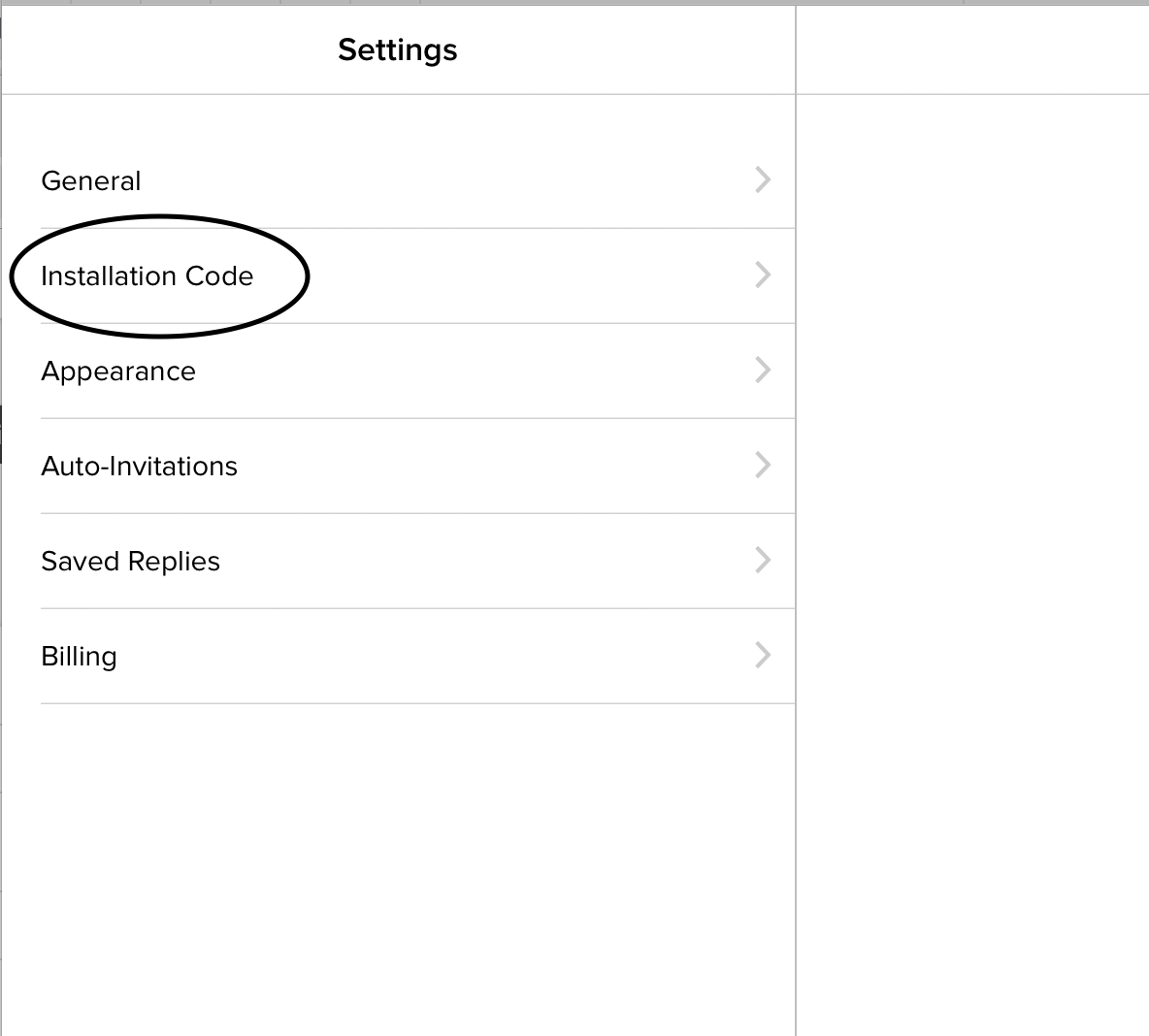
Finally, on the next page that loads, you will be presented with the standard Chaport installation script. In this code, you'll see your App ID, which we have highlighted in the screenshot below.
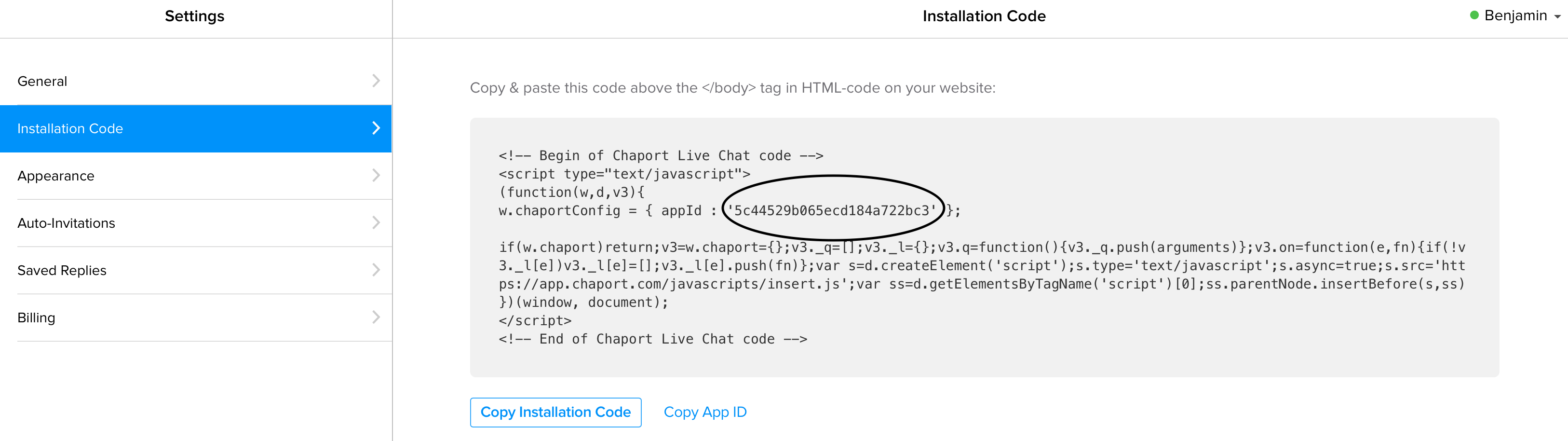
So in our case, our Chaport App ID is 5c44529b065ecd184a722bc3
Copy this code and enter that into your HelpShelf setup form in the App ID field.
You should now be setup :)
IMPORTANT
Please don't forget to remove the original Javascript code you installed on your site for this provider. HelpShelf automatically loads this for you so you don't need to load it manually yourself as well. Doing so will cause issues. If you passed custom settings or user properties to this provider via the original Javascript code and you are not sure whether they will be carried through to your HelpShelf setup, then please contact us.

