Integrating HelpCrunch (HelpDesk)
To integrate HelpCrunch as a helpdesk provider (to enable you to provide ticketing and chat capabilities within your HelpShelf widget) you will need to set the App ID, App Secret and a Sub Domain.
Locating your Subdomain
The subdomain, is the part in the URL before helpcrunch.com. So if you access your HelpCrunch portal via https://helpshelf.helpcrunch.com, your subdomain should simply be helpshelf.
Locating your App ID and App Secret
First, you'll need to login to your HelpCrunch account by heading to https://helpcrunch.com/signin.html.
Once logged in, we want to head over to the Settings area. This can be located by pressing the Settings button bottom left of the screen.
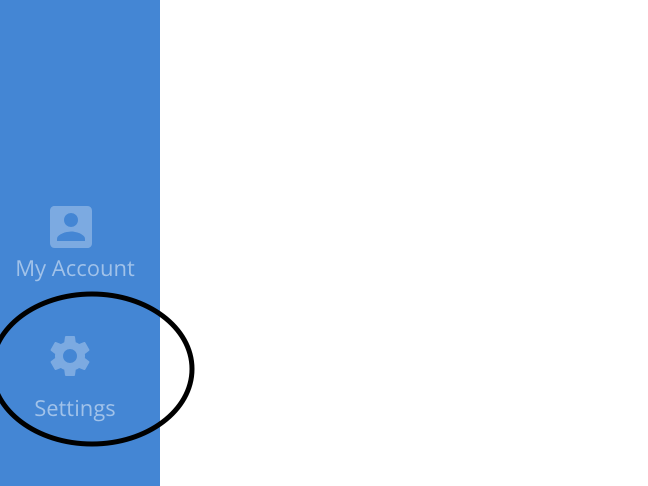
Next, click the Website Widgets link from the menu on the left. It's usually near the top.
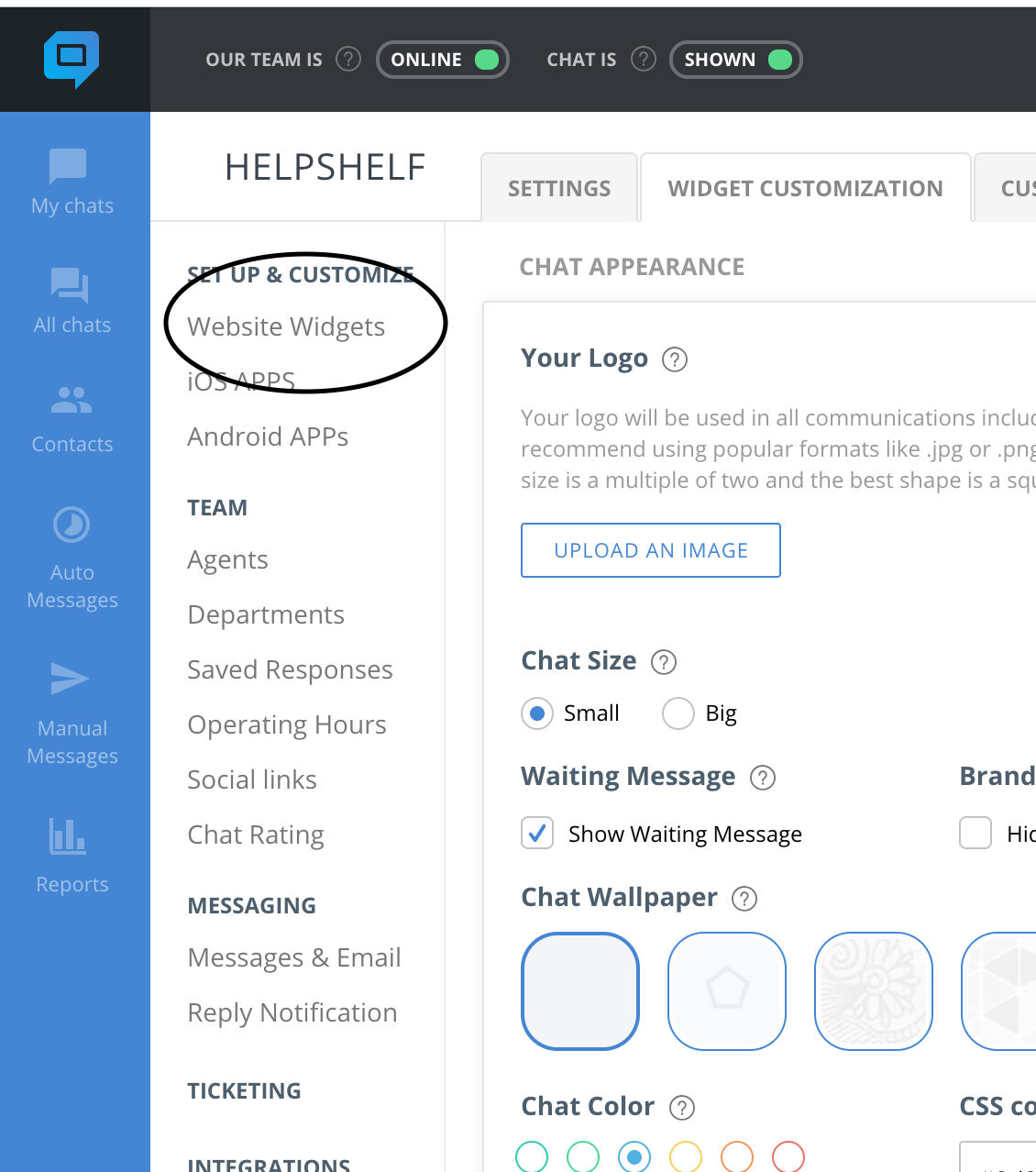
On the next page, you'll be asked to either create a new Widget or select an existing one. In our case, we already have one setup (as you can see below). So we're going to select that one. If you haven't created one yet, simply press the Add New button.
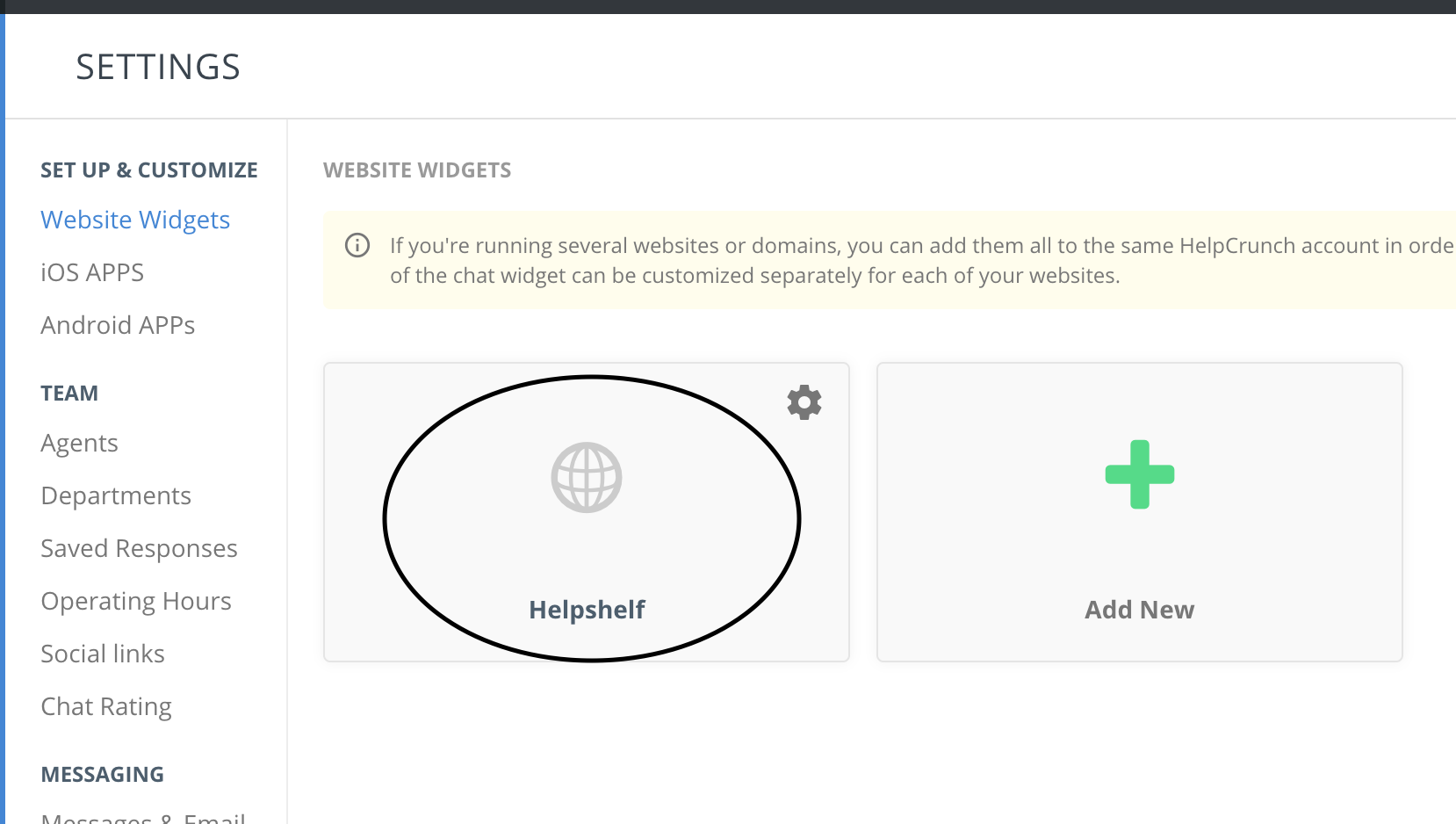
Once you've selected your widget, you'll be taken to a settings page for it. Scroll to the bottom to view the default installation Javascript that you would usually need to install.
In the code snippet, you'll find your App ID and App Secret. Ours are circled in the screenshot below.
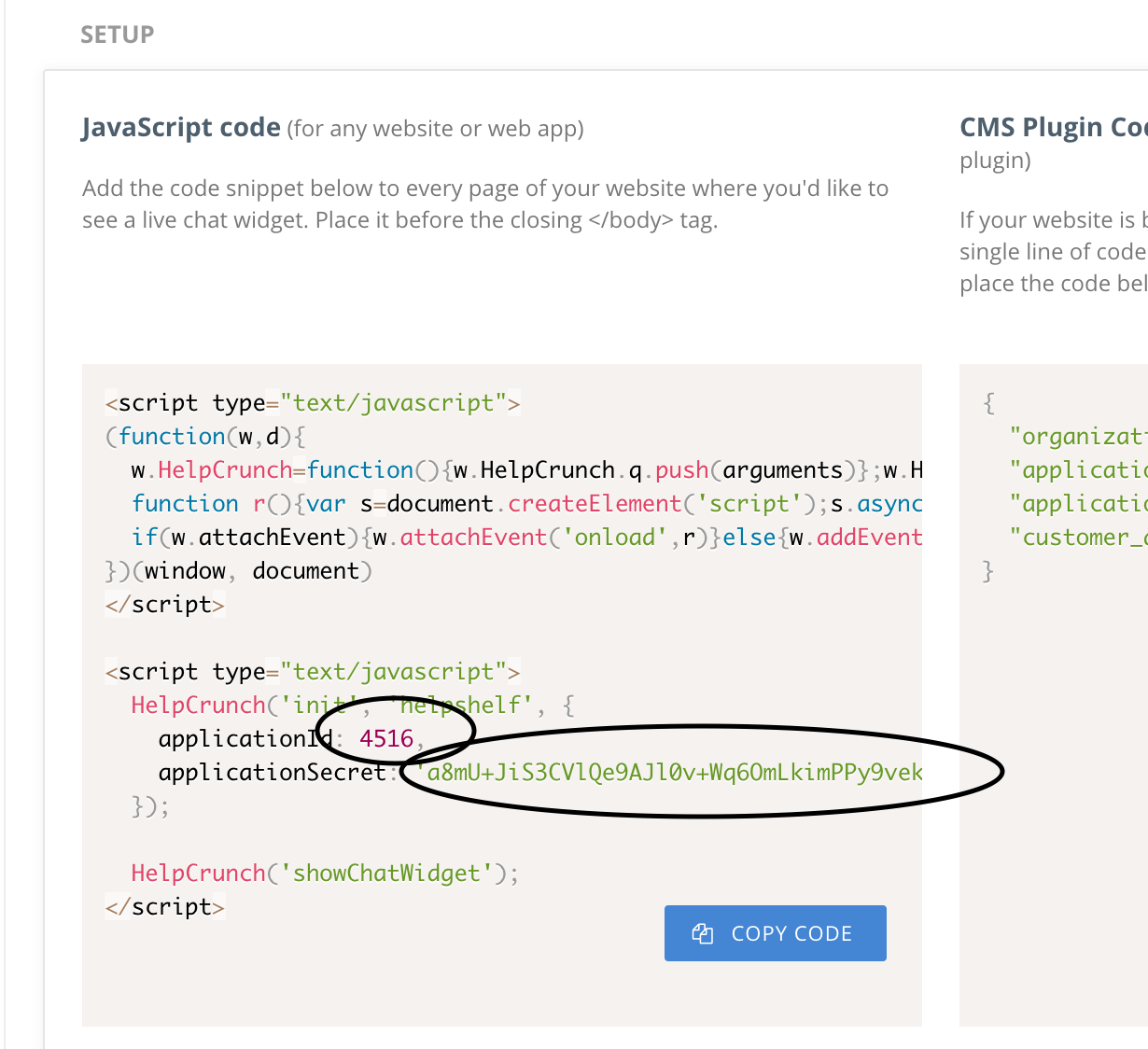
Yours will obviously be unique to you, so simply copy and paste those values out. In our case, our App ID is 4516 and our Secret is a8mU+JiS3CVlQe9AJl0v+Wq6OmLkimPPy9vekiBBUQEaiKXhhQyliqpqSsctLzUCwPRVhspXwWbxn49nqX+lqQ==
Copy this code and enter that into your HelpShelf setup form in the App ID and App Secret fields.
You should now be setup :)
IMPORTANT
Please don't forget to remove the original Javascript code you installed on your site for this provider. HelpShelf automatically loads this for you so you don't need to load it manually yourself as well. Doing so will cause issues. If you passed custom settings or user properties to this provider via the original Javascript code and you are not sure whether they will be carried through to your HelpShelf setup, then please contact us.

