Integrating Gorgias (HelpDesk)
To integrate Gorgias as a helpdesk provider (to enable you to provide ticketing and chat capabilities within your HelpShelf widget) you will need to set the Company ID and a Widget ID.
Locating your Company ID and Widget ID
Both of these ID's can be easily located simply by logging into your Gorgias account. To do this, head to https://welcome.gorgias.io/select-domain.
Once logged in, you need to head to the Chat settings screen for the Gorgias chat Widget you'd like to add to your HelpShelf widget. First, click the three dots menu found at the top left of the screen, as shown in the screenshot below:
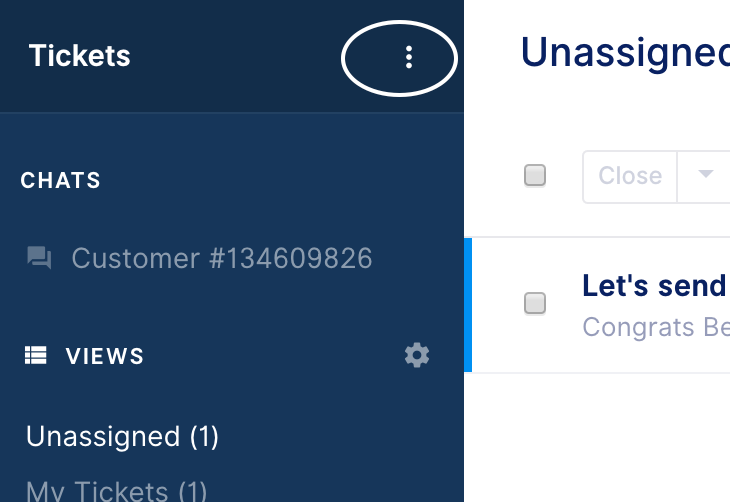
Next, select the Settings option.
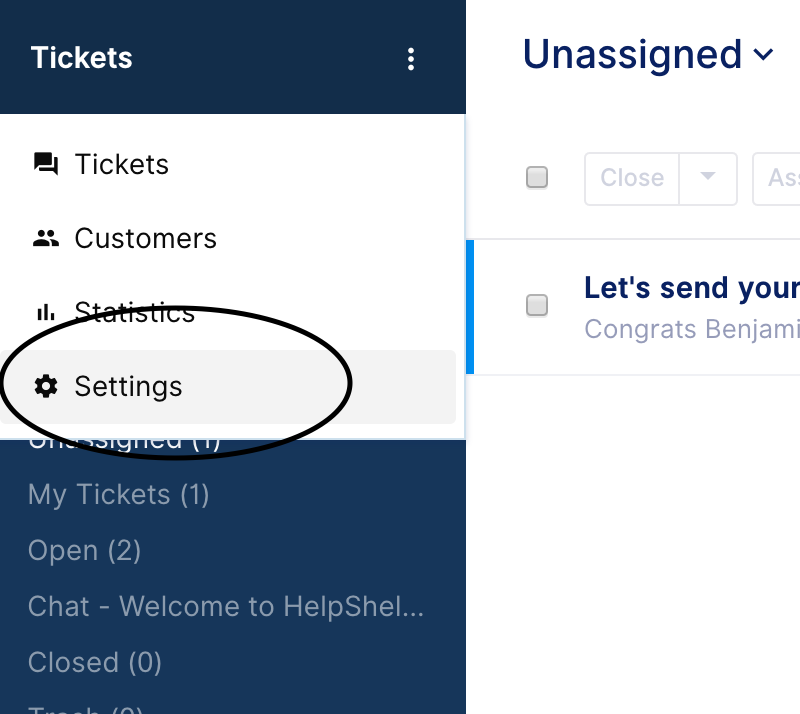
On the next page that loads you will see the settings menu showing on the left hand side. Select the Integrations option.
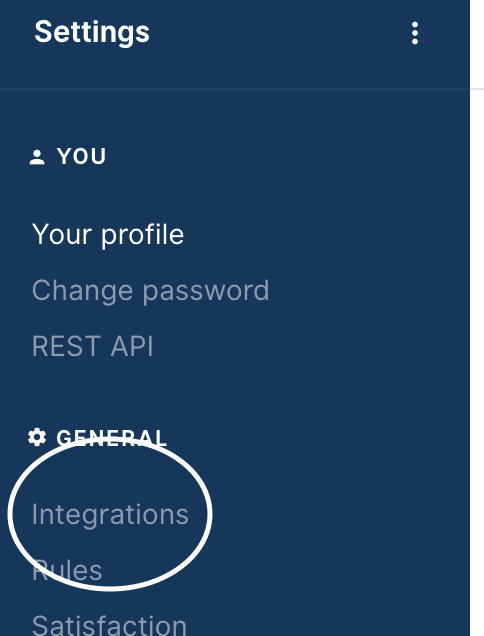
Then select the Chat option on the next page, as shown below.
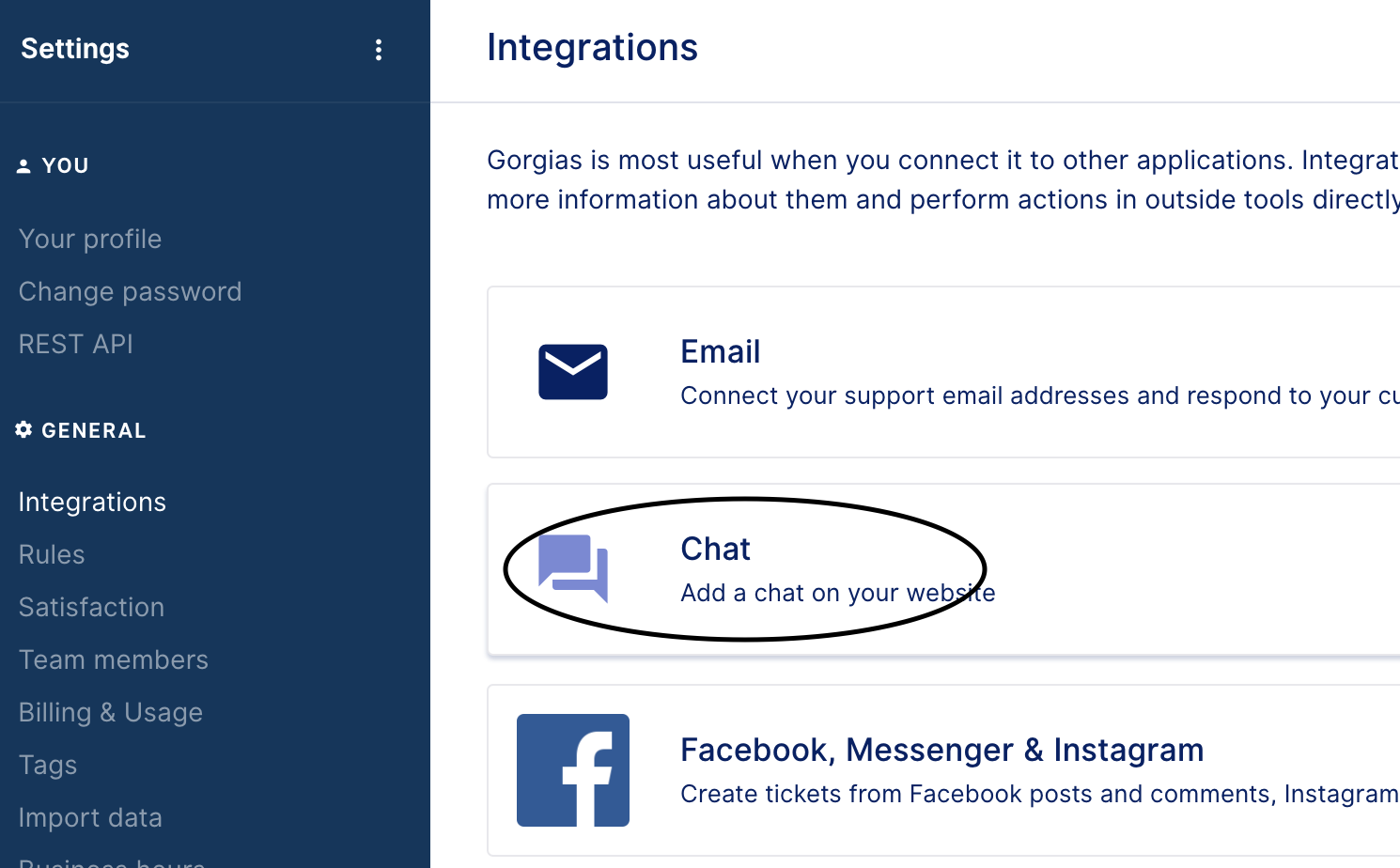
Now, on this page. Either click into an existing Gorgias chat widget you setup previously, or if you haven't created one yet you can add a new one by pressing the Add Chat button at the top right of the page. Both of these options are highlighted in the screenshot below.

Once you have clicked into your preferred chat widget, select the Installation tab - as shown below.
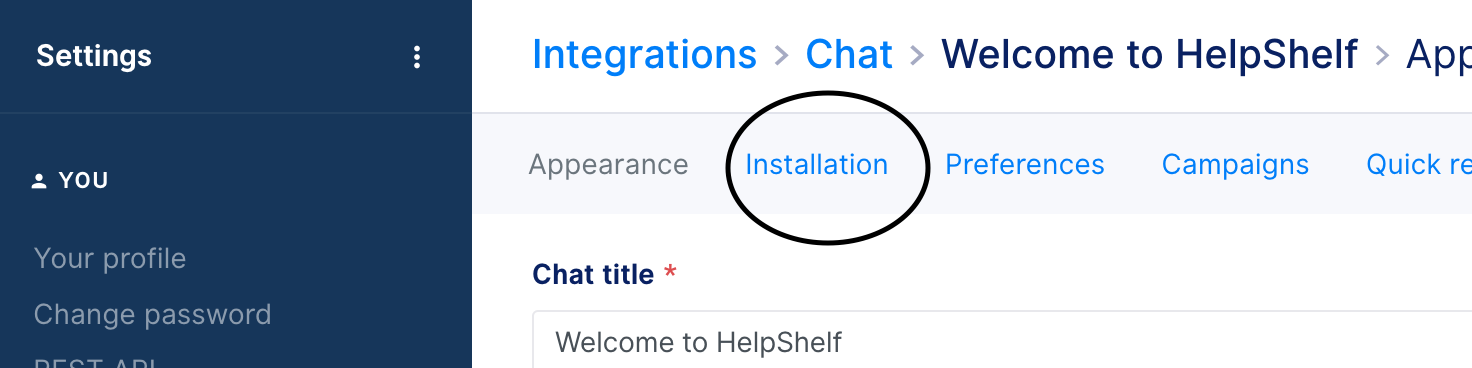
Now finally you will be shown the Javascript you'd usually need to install (if you weren't using HelpShelf). Don't install it. Instead, what we want to do is use the script to identify your Company and Widget ID's. Let's look at an example to see how this looks. 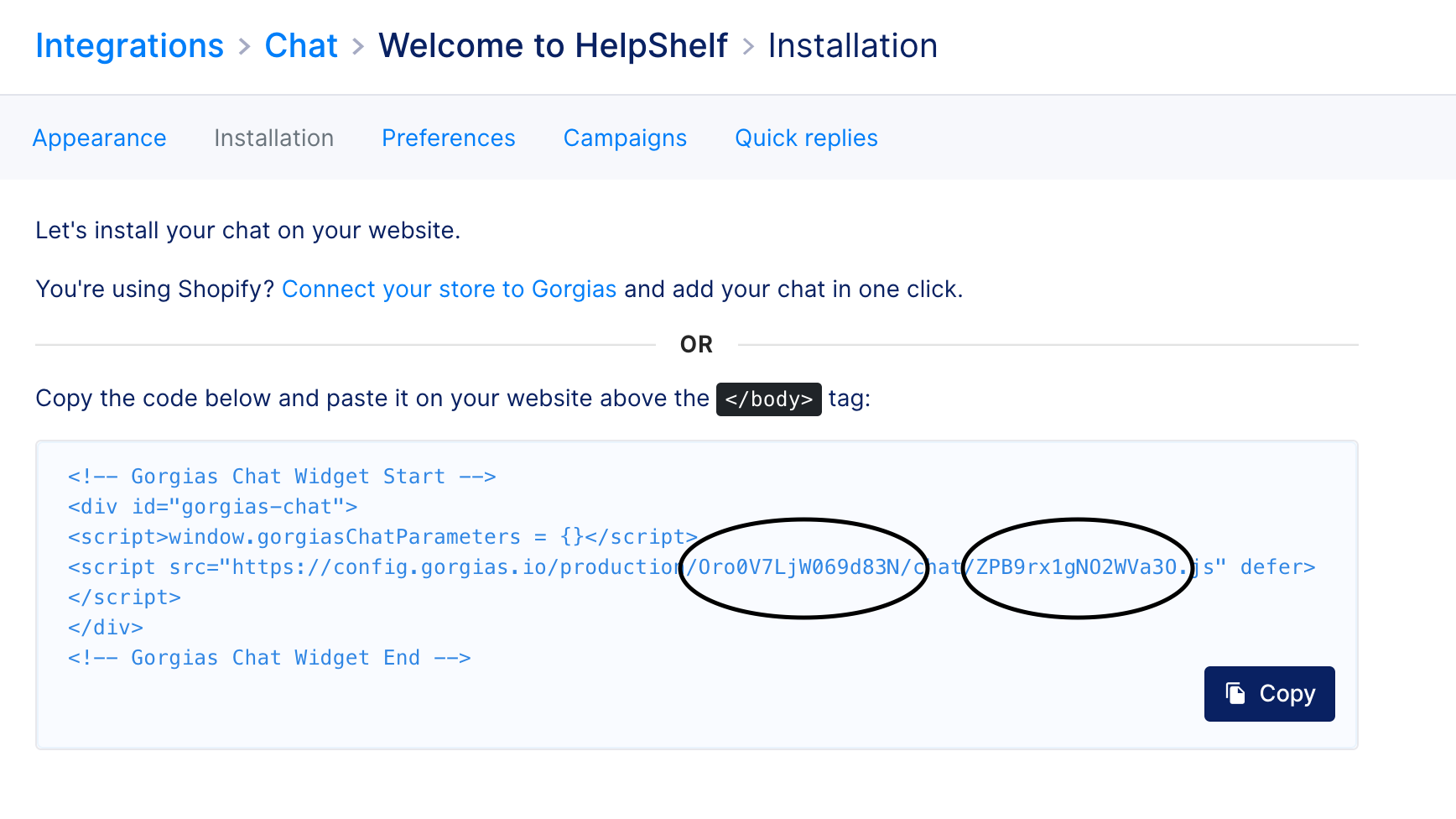
As you can see in the screenshot above, we have highlighted two codes embedded within the Javascript. The first code circled represents the Company ID whereas the second circled code represents the Widget ID.
So in the case of the example above, we'd enter Oro0V7LjW069d83N as the Company ID into our HelpShelf setup screen and ZPB9rx1gNO2WVa3O as our Widget ID.
Simply copy these ID's and enter them into your HelpShelf setup form in the Company ID and Widget ID fields respectably.
You should now be setup :)
IMPORTANT
Please don't forget to remove the original Javascript code you installed on your site for this provider. HelpShelf automatically loads this for you so you don't need to load it manually yourself as well. Doing so will cause issues. If you passed custom settings or user properties to this provider via the original Javascript code and you are not sure whether they will be carried through to your HelpShelf setup, then please contact us.

