Integrating Dashly (HelpDesk)
To integrate Dashly as a helpdesk provider (to enable you to provide ticketing and chat capabilities within your HelpShelf widget) you will need to set the App ID.
Locating your App ID
Locating the App ID is quick and easy. Simply login to your Dashly portal. Once logged in, click the Settings icon (found at the bottom left of your screen) and select the Developers option, as shown in the screenshot below:
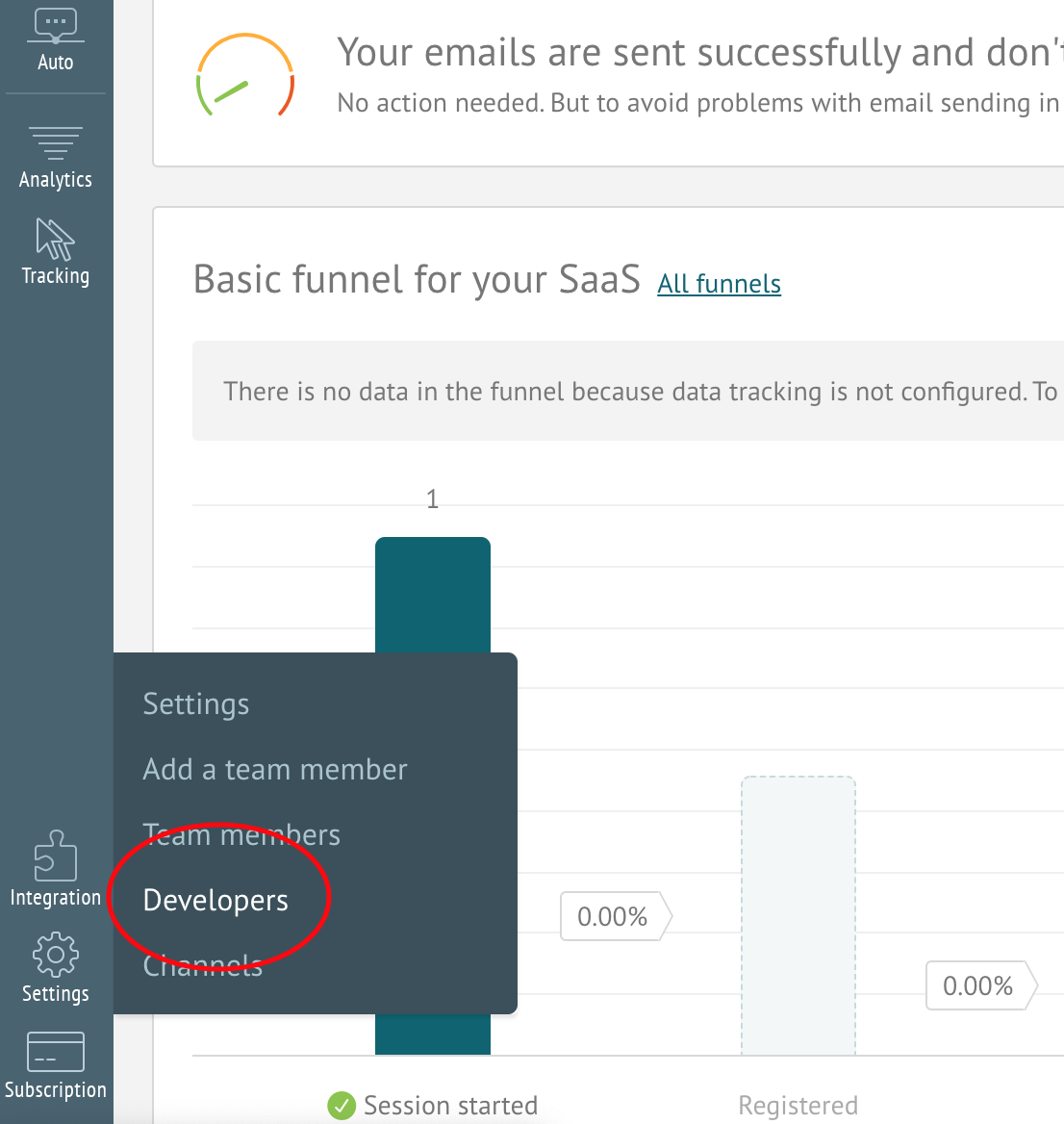
You will now be taken to the Developers page. On here you'll see an API Key. This is what we refer to as an App ID within HelpShelf.
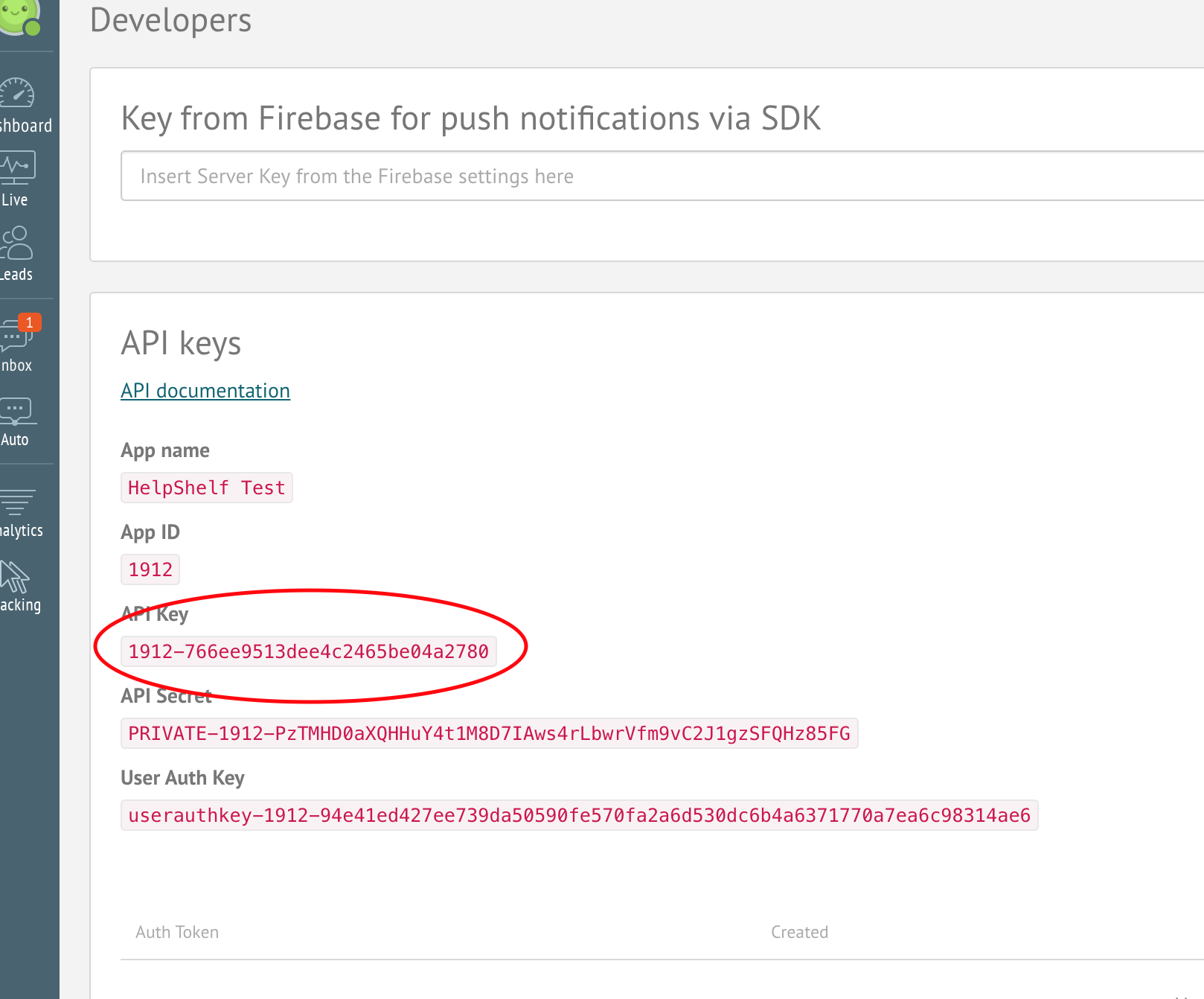
In our case, our App ID is therefore 1912-766ee9513dee4c2465be04a2780. Simply take your API Key and enter it into your HelpShelf setup form in the App ID field.
You should now be setup :)
IMPORTANT
Please don't forget to remove the original Javascript code you installed on your site for this provider. HelpShelf automatically loads this for you so you don't need to load it manually yourself as well. Doing so will cause issues. If you passed custom settings or user properties to this provider via the original Javascript code and you are not sure whether they will be carried through to your HelpShelf setup, then please contact us.

