Integrating FreshChat (HelpDesk)
To integrate FreshChat as a helpdesk provider (to enable you to provide ticketing and chat capabilities within your HelpShelf widget) you will need to set the App ID.
Locating your App ID
First, you'll need to login to your FreshChat account by heading to https://accounts.freshworks.com.
Once logged in, press the Settings icon from the left sidebar.
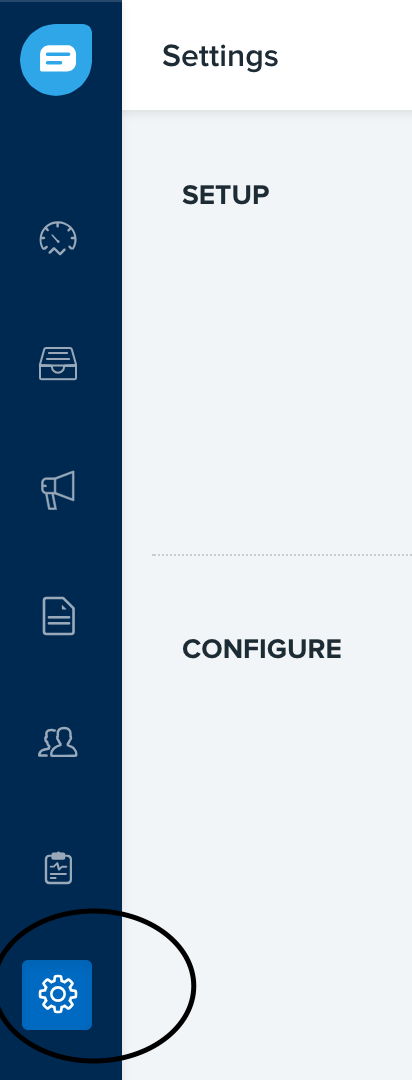
Next, press the Web Messenger button (which should be near the top in the Setup section.
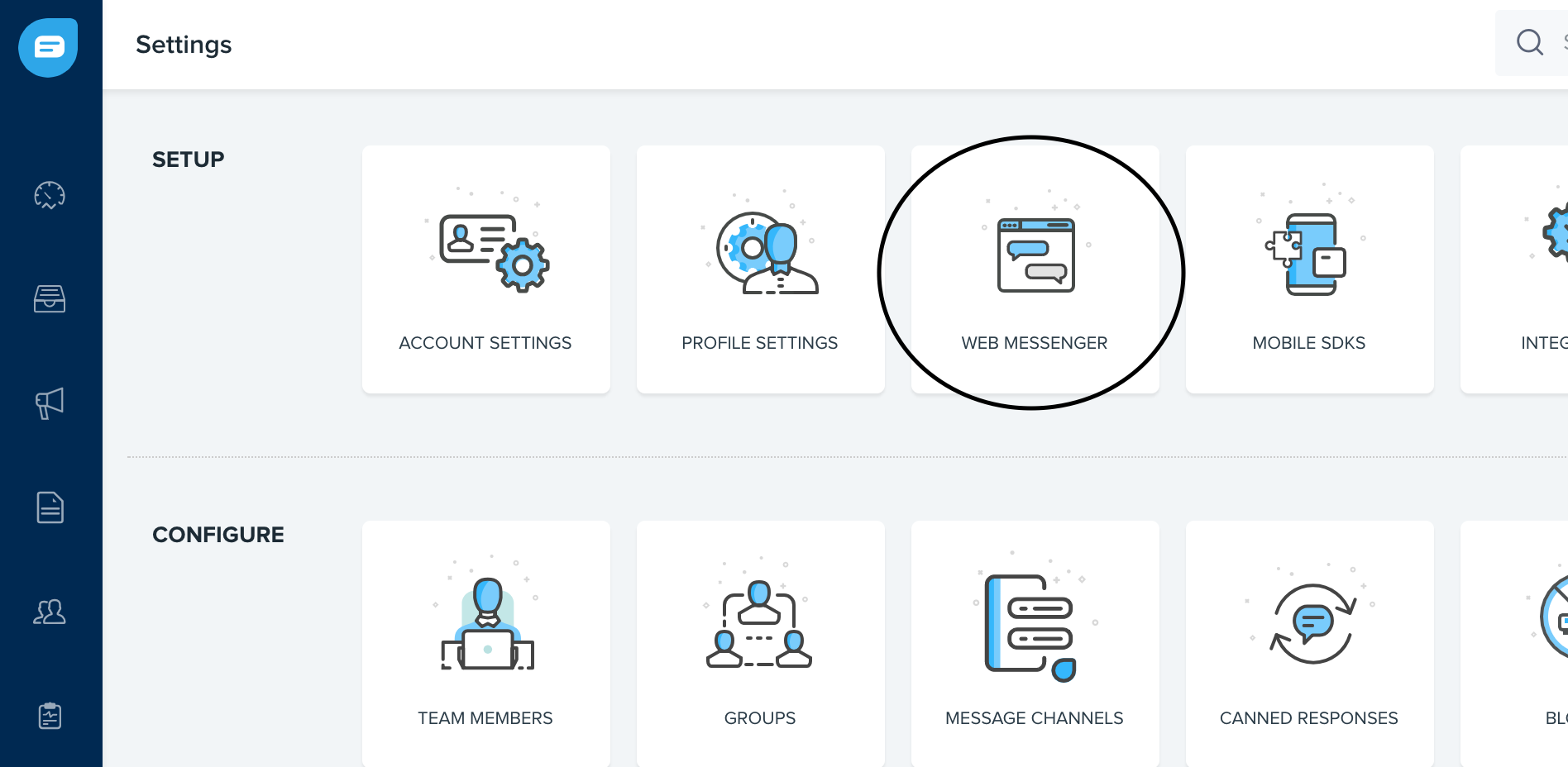
Your App ID appears in the script, just after the part that starts with token: "
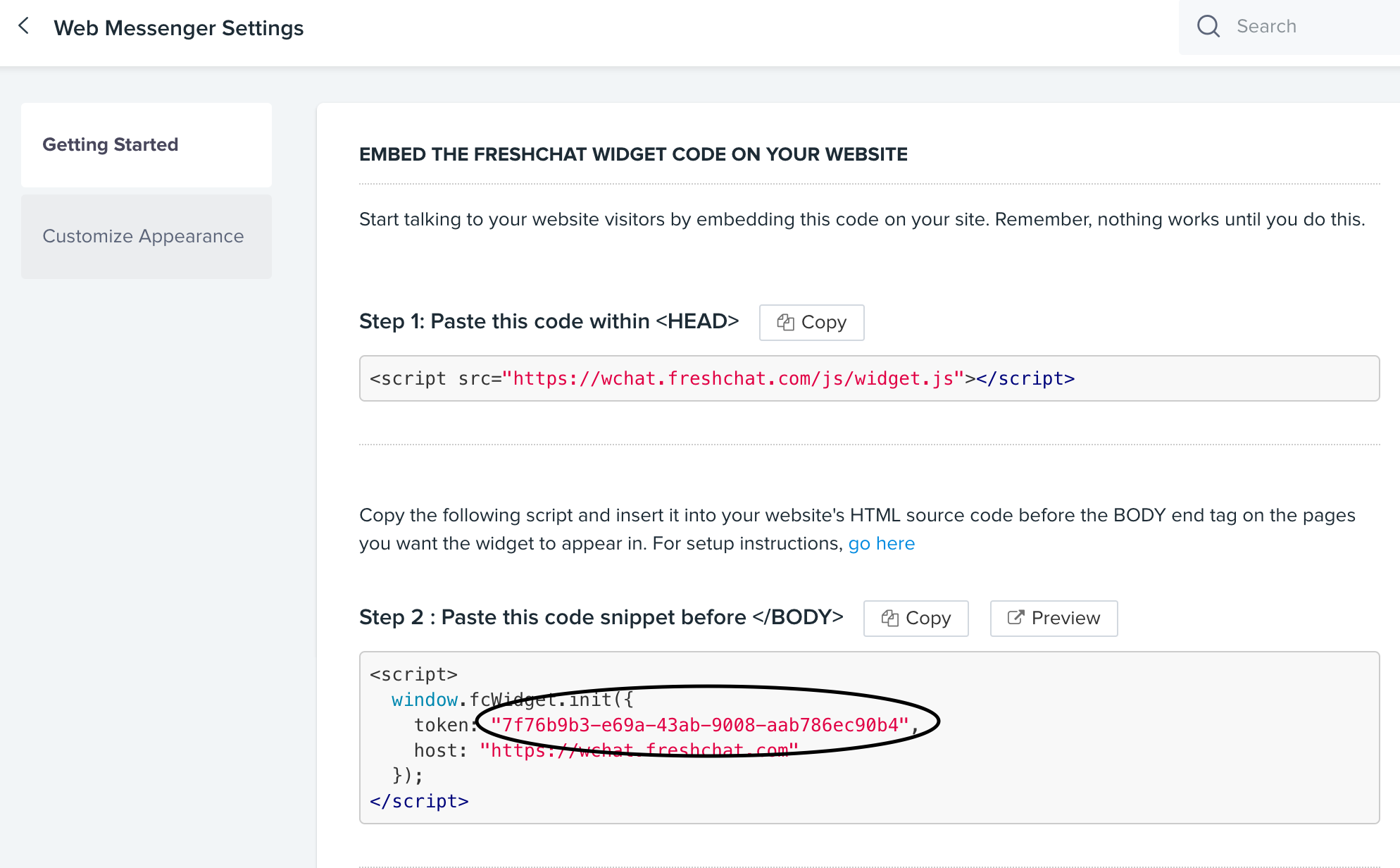
In the screenshot above, we have circled the App ID. So in this case, our App ID is 7f76b9b3-e69a-43ab-9008-aab786ec90b4
Copy this code and enter that into your HelpShelf setup form in the App ID field.
You should now be setup :)
IMPORTANT
Please don't forget to remove the original Javascript code you installed on your site for this provider. HelpShelf automatically loads this for you so you don't need to load it manually yourself as well. Doing so will cause issues. If you passed custom settings or user properties to this provider via the original Javascript code and you are not sure whether they will be carried through to your HelpShelf setup, then please contact us.

