Integrating Drift (HelpDesk)
To integrate Drift as a helpdesk provider (to enable you to provide ticketing and chat capabilities within your HelpShelf widget) you will need to set the App ID.
Locating your App ID
First, you'll need to login to your Drift account by heading to https://start.drift.com/login.
Once logged in, head over to the App Settings area at https://app.drift.com/settings/widget. Scroll down to the Install section and click it (see screenshot below).
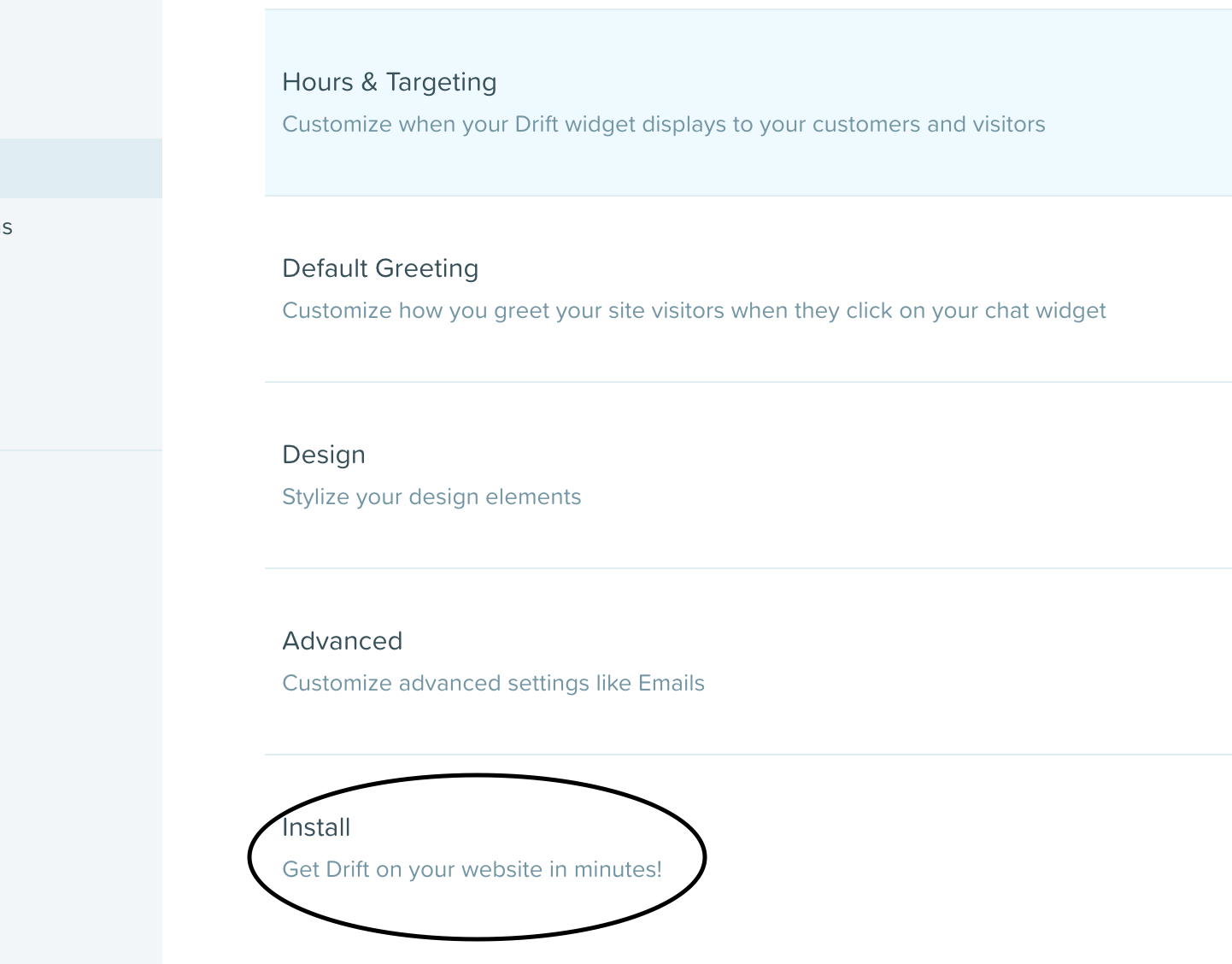
Next, select the Javascript option.
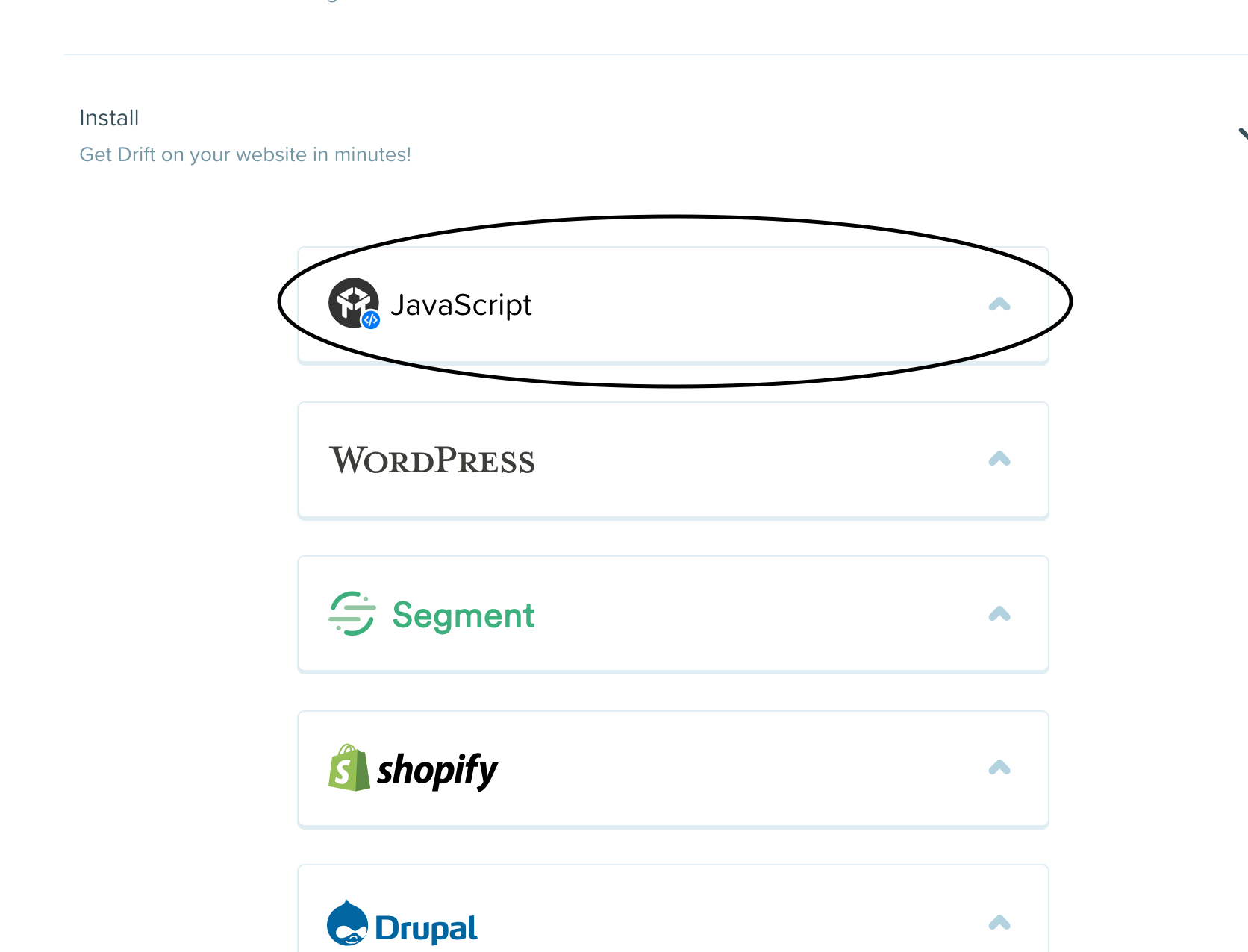
This will reveal the default Javascript code you'd usually need to install in your website. Scroll to the bottom of the Javascript code and you'll see a line such as drift.load('cinx24gymcpi');
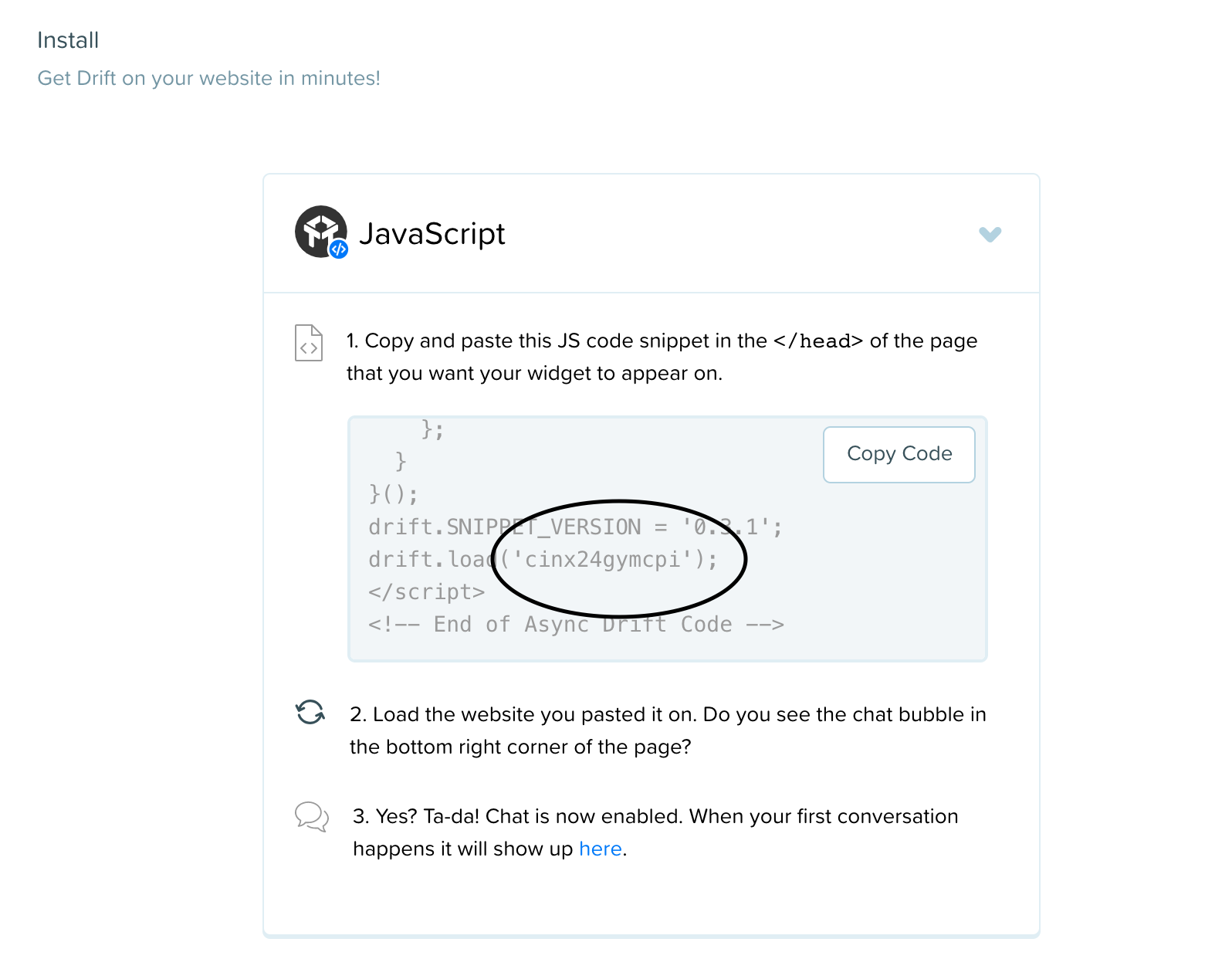
The part just after the drift.load( part is your Drift App ID. So in our case, our ID is cinx24gymcpi
Copy this code and enter that into your HelpShelf setup form in the App ID field.
You should now be setup :)
IMPORTANT
Please don't forget to remove the original Javascript code you installed on your site for this provider. HelpShelf automatically loads this for you so you don't need to load it manually yourself as well. Doing so will cause issues. If you passed custom settings or user properties to this provider via the original Javascript code and you are not sure whether they will be carried through to your HelpShelf setup, then please contact us.

